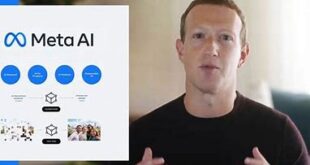How to use WhatsApp on laptop: Whatsapp is the most famous messaging application right now in the smartphone world with nearly 1 billion active users worldwide. Almost every OS has Whatsapp application in their store like iOS, Android, Windows. And you can make use of it to Make voice calls, have a Conversation and even create a video conference. All these Advanced Features are available in the Current version of the Whatsapp Application, and basically, the developers have added One Feature at a time with Every new Version of Whatsapp Mobile Application. And Whatsapp application is also made accessible on Computer too. So now you could check Chat and status updates all in the Big Screen of Computer. And here we have written this article to help you to connect Whatsapp to pc without any Hassle. So Let’s Check the Procedure now.
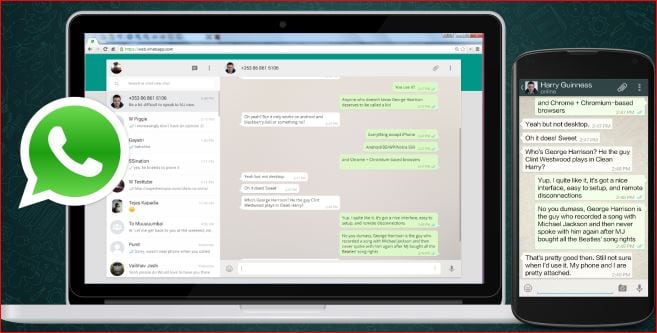
What we covered?
How to Use WhatsApp On PC:
Accessing WhatsApp application on the Computer, will you take control of the Chat without opening the Whatsapp App on your Mobile. You can casually check the Whatsapp Conversations as if you are browsing the Web pages online. And WhatsApp Web and WhatsApp Desktop App are created to let you chat with your friends on WhatsApp on your PC or Mac. If this two Application doesn’t work, you could go for direct access to the Whatsapp itself using the Android Emulator application on your Computer.
What is WhatsApp Web for PC
WhatsApp Web is the web client of the popular messaging service. Introduced in January 2015, it opens in your web browser and acts as an extension of your phone. It mirrors your mobile device, so all the messages and conversations that are stored in your mobile WhatsApp application will also be reflected in WhatsApp Web. Using this Webpage access of Whatsapp, you could check the Whatsapp Status updates, Conversations, Chat with People and even Share the Files including the documents on the PC. And Using the Whatsapp Web is also Simple and to get it Right read the below Guide.
How to use Whatsapp Web?
- Go to the official Whatsapp website (Web.Whatsapp.com).
- There you get to see a QR Code on Right side of the Web Page.
- Now open your Mobile phone and navigate to Whatsapp application.
- Open the Whatsapp Application to view the Main Screen of conversations.
- Here click on ‘Three Dots’ visible on Top-Right Corner of the WhatsApp Screen.
- Now it displays few options as a menu, From the Options Click on ‘Whatsapp Web.’
- Automatically, it will ‘Switch ON’ the Camera to allow you to scan the QR Code displayed on the WhatsApp Web Page.
- Place the Camera in such a way that it scans the QR code on the Browser.
- And in no time, your WhatsApp account will be displayed on the Web Page.
Direct Access to Whatsapp app for pc:
You can access the WhatsApp Mobile Application itself on the Computer using Android or iOS emulator application. So using the Android or iOS Emulator, you could use the Whatsapp. So Let’S Check out the actual Procedure now.
- Download Bluestacks Android Emulator on your Computer and Install the application.
- Launch the Bluestacks Application, after that login with your Gmail account from the Settings option.
- Now Go to Search bar and Type in WhatsApp Messenger Application, from the search results Click on WhatsApp.
- When it displays on the screen, click on ‘install,’ and within no time, it initiates the Installation Procedure.
- And when it’s done, open the application & enter your Mobile Number to sign in to your account.
- Enter the code you received on the Mobile Number and click on ‘Verify’ to complete the Sign in Task.
That’s it your WhatsApp account will be displayed on the screen, and you can access it anytime on PC, even without the Mobile.
Follow us on our Facebook Page: http://smartworld.asia/support-us.