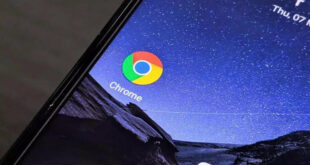How to link Facebook to Twitter: Twitter is the most recommended app to connect with a lot of People, with a Simple and attractive Interface, it attracts Big number of People around the World. And when discussing about Social Networking site, we need to note that Facebook and Twitter continues to be in the Top position. so Here we will explain you about the Linking of Facebook with the Twitter accounts without disturbing any settings on both the apps.
Whenever, you link a Facebook account with twitter profile all the updates posted on Facebook will auto-posted on twiiter without any delay. This link-up is very important to manage both the profiles at one instant of time. And Facebook and Twitter have already create a Separate section to link a Personal of Business account with other accounts. so let’s Check out the Actual procedure now
What we covered?
How to link Facebook and Twitter:
Linking Facebook to Twitter can be done in Two different: one is connecting Facebook Page to Twitter and other one is linking Facebook Profiel to Twitter.
So now, we will learn both the ways to connect Facebook and Twitter.
How to Link Twitter to Facebook Profile:
Linking Facebook Profile to Twitter is easy and you could make the choice to link it for regular Auto posting of information on both the Social Profiles. In Facebook, as we have two types of Profiles one is Direct user account itself and other one is Facebook Fan Page. And here we will learn to connect Facebook Profile with Twitter account.
Open any Web Browser and log on to www.twitter.com.
- Login with your username and password.
- Click on ‘Gear’ icon to view the Account settings.
- Scroll down to see the Connect to Facebook option.
- Now you will be redirected to Facebook.com website.
- Login with your account credentials.
- Allow to Permission as requested by the Twitter Pop-up Window.
- And now click on ‘Continue as (Your Facebook Name ).’
- Confirm the account settings with ‘OK.’
How to link Facebook page to Twitter:
Linking Facebook Fan Page requires a simple Tricky procedure. To make it even easier, Facebook has provided a Direct link to make a Connection between Twitter and Facebook Profiles. So here we have mentioned the Facebook Fan Page and Twitter link.
To link your Facebook Fan Page with a Twitter account follow this way.
- Log on to Direct link of Twitter & Facebook settings
- Click on ‘Link a Page to Twitter’ from the Displayed options below your Facebook Profile.
- Check the Privacy settings, and Mark the Important factors like Status updates, Photos, Links, etc.
- And now click on ‘Link to Twitter’ to beside that specific Facebook page you wanted to connect.
- Finally, you need to confirm the settings and click on ‘Save’ to apply changes.
Done, from now on every photo or link you post on Facebook will be automatically posted on a Twitter page.
How to Unlink Twitter from Facebook:
If you have made changes in Facebook and Twitter account and wanted to unlink the saved changes, then you need to go through a certain process. In most cases, you may not wish to change it, but if you are selling the websites and wanted to discontinue it. Then you need to unsave the changes made earlier.
You can undo all the settings for Twitter and Facebook link-up. All you need to do is to Click on Unlink the twitter on the Official link of Facebook. And you could do this anytime without any hassle. And Mostly twitter & Facebook accounts have no issues regarding Profile linking.
Social Media Management tools to manage the Posts:
There are also several Social Media Tools to Autopost the information from Facebook to Twitter, and in case you like to check it out the ‘Social media marketing tools’ on Google.