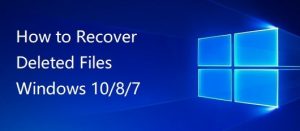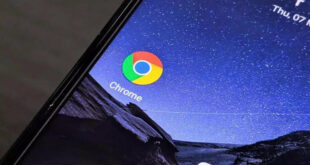What we covered?
Are you looking for: How To Recover Deleted Files In Windows 10?
Then you have to the right place! To know how to recover deleted files in Windows 10, keep on reading: 3 Steps On How To Recover Deleted Files In Windows 10
First things first,
Can you really recover Deleted Files In Windows 10?
Now, fortunately, the permanently deleted files can be recovered with prompt action.
That is some good news, right?
To know more about how to use Windows 10 and its features, read: Windows 10 Tips

Now coming to the main question:
How To Recover Deleted Files In Windows 10?
Various options to How To Recover the Deleted Files in Windows 10:
Below are the steps that you should follow in the sequence to get back all the permanently deleted files in Windows.
Let us have a look at these options:
- Option 1: You may use Backup.
- Option 2: You can use the Restore Previous Versions.
- Option 3: Recover deleted files in windows 10 using iBeesoft Data Recovery app.
Let us discuss these options in detail now:
Option 1: You may use Backup:

You have to check your recent backup if you are using Windows backup and restore permanently deleted files in your Windows 10.
In order to restore all the data from a backup, you have to connect the backup storage media to your Windows 10 PC and then follow the below steps:
Open ‘Control Panel’ and go to the ‘System and Maintenance>Backup and Restore.
You have to then click the ‘Restore my files’ and then follow the wizard to restore lost files.
In case the option ‘Restore my files’ isn’t visible, you may also click ‘Select another backup to restore all the files from’ and then follow the restore wizard.
Option 2: You can use the Restore Previous Versions:
You have to Right-click on the folder that before contained the permanently deleted file(s) or the folder(s)
Then Choose the ‘Restore previous versions.’
And from the available versions, you may choose the one dated when files were present there
And then you may Click ‘Restore’ or drag & now drop the desired version at any location on the system.
Option 3: Recover deleted files in windows 10 using iBeesoft Data Recovery app in 3 steps:
- Step 1:You may download and then run an undeleted Windows 10 tool.
- Step 2. You have to select where to scan the lost files in Windows 10.
- Step 3. You can then Recover deleted files in Windows 10.
Let us discuss these 3 steps in detail now:
Step 1:You may download and then run the undeleted Windows 10 tool:
You can download the free trial version of iBeesoft Data Recovery for your Windows 10 PC/laptop and then install it. You have to then Launch it. In this application, by default, all the file types are selected. You may also uncheck the ones you don’t need by checking it. And then click “Start” to let the file recovery Windows 10 software to scan all your deleted files.
Step 2. You have to select where to scan the lost files in Windows 10:
In windows 10, you are supposed to select the partition or some other drives to scan the deleted files. You know where you had saved them, right? So, click the “Scan” button to recover all your deleted files in your Windows 10. In case you deleted files from desktop, download, recycle bin, or any other system folders. You have to select the system partition.
Step 3. You can then Recover deleted files in Windows 10:
You can now choose the deleted files you need, and then click “Recover” to save them again to your computer. And, if the files you need are not found, you can try the “deep scan” function. Doing this will scan your computer carefully and more deeply for the deleted files or folder.
What is iBeesoft Data Recovery App?
iBeesoft Data Recovery App is 100% safe and effective data recovery software and it helps you completely recover files from hard disk/partition, SD card, external hard, RAW drive, USB drive, etc.
To know more about iBeesoft Data Recovery App or Download iBeesoft Data Recovery app, follow: iBeesoft Data Recovery
Other Related Articles on Windows:
-
How to install Windows 7 from USB Pen Drive
-
How to make partition in Windows 7
-
How to Check Laptop Specs Windows 10
-
12 Best Windows 10 Tips And Tricks 2020
To know more about how to use Windows 10 and its features, read: Windows 10 Tips
Thanks for reading!
Follow us on FB: Techysea