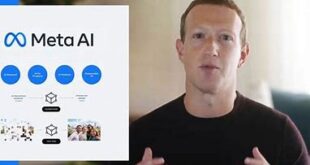What we covered?
How to change Whatsapp Color:
Whatsapp colour can be Changed in a Basic way and you cannot change the Complete View of the App. As the Whatsapp Controls are handled by the developers on overall Mobile Application. In detail, let me tell you that, we change customize only the Colour of the whatsapp Application. Moreover you have few other Options like Chat Colour Change, Theme Colour change, and Writing Text colour change. So to be specific about each concept, you can get all this Features with few tricky things available online. And here we have written this article to explain about the Colour Change in Each Aspect of Android Mobile phone.
How to change Whatsapp Colour on Android:
Theme, Chat, and Text on Whatsapp Application can be Changes on overall, and we have to follow unique trick for each Concept on Android mobile. You can read all those Tricks in the below given Steps:
How to make Whatsapp Chat Colour change:
Chat section is the major Part of the whatsapp application on the android Mobile and you could change the Chat Colour into a new & unique colour by following this:
- Open Whatsapp Application on the your Android and navigate to ‘Chat’ Section
- There you see a ‘Three Dots’ option on Top-right Corner of the App, Click on it
- A Pop-up Menu will open up on the screen , here choose ‘Settings’ option from the menu
- Now Settings Page will open,Click on ‘Chats’ option to view the Chat Settings
- From the List of options visible on the Chat Settings, Click on ‘Wallpaper’
- Then, choose your Preferred Theme from the Given options and Finally Save the Changes
And this way you can change the Whatsapp chat into a different Colour as per your choice. So now will learn about the Theme Colour change in whatsapp Application in the Next section
How to change Whatsapp Theme colour:
Since, Whatsapp Theme Colour Change feature is Not available on the Application we need to opt for other sources and tools to get the job done. So here we are going to use the GB Whatsapp Application on the Mobile to make use of as a Customized Whatsapp Mobile App.
- Go to Chat Settings( as Mentioned in the First Topic) and this time, click on ‘Chat Backup’
- Confirm it again and Save the backup file you Phone Memory or SD Card
- Download GBWhatsapp application on your Mobile as a APK File
- Click on APK File and Install the GB Whatsapp Application on your mobile
- Verify your Mobile Number , and Import the Chats from the backup file on SD Card
- When its done, Click on ‘Three Dots’ Menu to View the Pop-Up options
- Click on ‘GB Settings’ to navigate to Themes and Appearance Page
- Here Click on Download Themes to redirect you towards Themes collection
- Download your Favourite Theme and Apply the Theme on GB Whatsapp App
- Finally Save all the changes made till now and Done !
You have successfully changed the Whatsapp Theme to a new one with few basic steps available online
How to write Color text message for Whatsapp:
Basically Whatsapp developers has assigned Simple and play Text Colour & Font. And in case you want to change the Text Colour to unique one, you must do a Simple Trick as mentioned below:
- Download the Fancy Text Generator App on your Mobile and install it
- Launch the App, go to Dashboard to see the Input Text
- Enter any text in the Input Box and Click on Submit
- In no time, you could see the Custom & Stylish text of the same word you entered
- Select the best suitable style and Copy the Text & paste on the Whatsapp chat
Done!, Follow this same procedure to write the Text in Whatsapp app in unique and different Colours