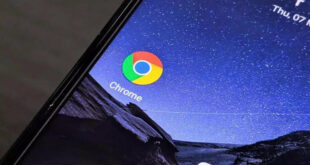What we covered?
How To Fix Windows 10 Shutdown Problem?
We have 3 Easy tips & tricks so that you can fix Windows 10 Shutdown Problem. Keep on reading.

First of all, let us discuss what causes this Windows 10 shutdown?
This bug is commonly caused by Windows 10’s USB Type-C Connector System Software Interface i.e., USCI, which handles all connections for the USB Type-C devices. On the Windows 10 version 1809, the USCI seems to be taking about 60 extra seconds to process these disconnections while the PC is shutting down or entering the sleep mode.
 While it is very annoying, the longer shutdown time seems to be the negative effect; as the sleep mode delays and shutdown don’t appear to be causing any malfunctions with the USB-connected devices.
While it is very annoying, the longer shutdown time seems to be the negative effect; as the sleep mode delays and shutdown don’t appear to be causing any malfunctions with the USB-connected devices.
When you usually shut down your PC Windows sequentially the shutdown system processes, saves your data, and also free up your memory with the unwanted data that is present. The shutdown process consumes not more than a few seconds. But, this sometimes has a complex series of steps that can cause windows to take a lot of time to shut down.
Where most of the users report that Windows 10 Slow Shutdown, Especially after installing the latest Windows update, the shutdown time is quite longer than before and it is quite painful waiting for that shutdown confirmation beep.
Other Related Articles on Windows:
-
How to install Windows 7 from USB Pen Drive
-
How to make partition in Windows 7
-
How to Check Laptop Specs Windows 10
-
12 Best Windows 10 Tips And Tricks 2020 – Tech News | SW
-
3 Easy Steps On How To Recover Deleted Files In Windows 10
Can you fix Windows 10 Shutdown Problem?
Yes, you can. Now let us quickly jump into how you can do that!
3 Easy Tips On How To Fix Windows 10 Shutdown Problem
How To Fix Windows 10 Shutdown Problem: # Tip 1
To Fix Windows 10 Shutdown Problem, You may Run Power-Troubleshooter:
First of all, you have to run the build in Power troubleshooter by following these steps, and also you should let windows check and fix the problem that is preventing windows to shutdown properly.
- First, press Windows + I to open settings
- Next, you may Click on the Update & security and then Troubleshoot
- Now from the middle panel scroll down and then select Power
- Then run the Power troubleshooter
How To Fix Windows 10 Shutdown Problem: # Tip 2
To Fix Windows 10 Shutdown Problem, Try Disabling Antivirus:
Usually, third-party antivirus may affect the performance of the system. Windows Defender is the only antivirus that will be pre-installed in Windows nowadays. It does its job pretty well. You can either uninstall it or you may also disable it for an hour so that you can take a look at the activity that it was actually affecting or not.
First, open your third-party antivirus from the taskbar or you may also open it from the start menu.
Then you may Disable it for some time. In case it affects, then you may uninstall it.
How To Fix Windows 10 Shutdown Problem: # Tip 3
To Fix Windows 10 Shutdown Problem, You may also Disable Fast Startup feature
It is another effective way to fix most of the startup and even shutdown-related problems.
Microsoft added the new fast startup feature to optimize the Windows startup time. But this feature also has some disadvantages. And the number of users reports disabling this fast startup feature that helps them to resolve Windows 10 startup and also few shutdown-related problems. To disable the fast startup option:
- First, you may the Open Control Panel or the Power Options.
- Then on the left side menu, you may select Choose what the power buttons do.
- Now select the change settings which are currently unavailable.
- You may then Scroll down to the Shutdown settings section.
- You can now remove the checkmark from the option Turn on Fast Startup
- You can now finally Select the Save Changes button.

To know more about how to use Windows 10 and its features, read: Windows 10 Tips
For more information: Follow us on FB: Techysea
Thank you for reading!