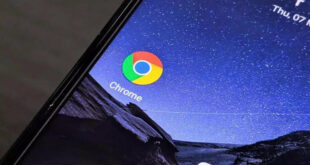How to set Parental Controls on Youtube:Restricting the inappropriate content on any webpage of the internet is not possible with a basic Software or Plugin, it requires a premium Tools, and even after using that, we cannot be 100% sure about it. Some of the Authority sites provides its settings for filtering the video that includes an age-appropriate content.
Most of the Video Streaming Websites provide Feature called Parental controls option, and Youtube Team has taken a Step-forward to develop Video Streaming sites for just kids. With this efforts, in some way, we can keep the Age-restricted content away from the Children.
What we covered?
How to set Parental controls on Youtube:
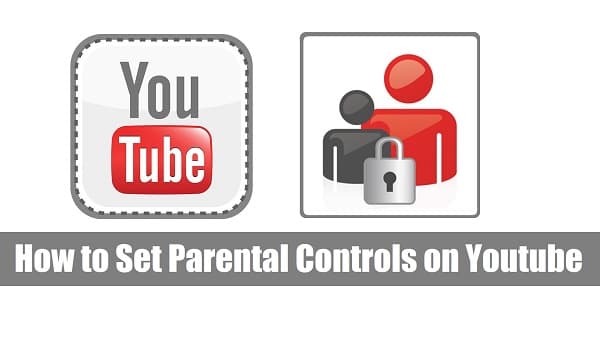
Any internet user can set restrictions for all the content on some of the Video Streaming Sites. Youtube being the Top-most Video Search Engine provides Parental controls Feature to create a Safe space for all age groups of users. Previously, it is available as Safe Search Term, and now with the latest update, it has made it to Restricted Mode to filter the age-restrict content from loading over any search Term on the Youtube.com.
You have to set Restrictions on Website, and Mobile Application. There is Specially developed software too. This software controls whole content on a device and no need to set up every app or site individually.
Here, we have mentioned Four Different Methods to filter restricted Content. Let’s Check out them.
A) Set Parental Controls on Website:
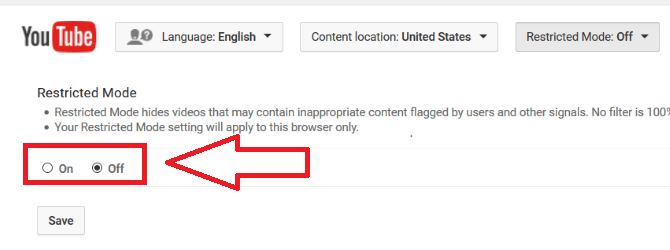
Accessing website is secure than installing a mobile application to make use of the software. So we will first setup restricted mode on Youtube.com in Browser.
- Go to Youtube.com Website and Login with your username credentials.
- After that, Click on Profile icon available on the Top-Right corner of the Website.
- Then Choose settings from the Options to open the Account Settings.
- Now, Scroll down till you reach Restricted Mode and Turn it ‘ON.’
This way you could filter all the Flagged Content on the youtube website without any use of external Software applications. Sometimes, it will block comments Section of Videos to be more secured over Written Language.
B) How to set Parental Controls on Youtube App:
Youtube mobile application is installed as a default in all the Mobile. It has become the largest Medium for all the Media and Press Company to promote & Express over Large Area.
In Youtube Android App:
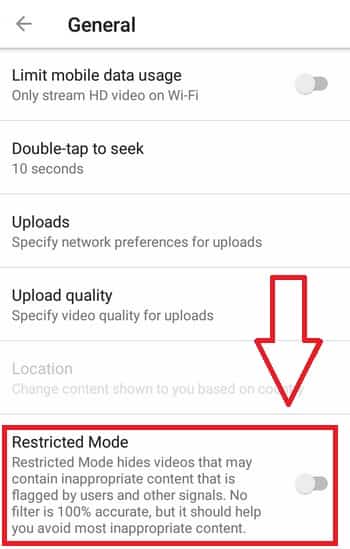
- Launch Youtube Mobile App and Login with credentials.
- Tap on Profile Icon, Then Click the Settings option.
- Select ‘General’ from the Menu and Scroll down list Restricted Mode.
- Turn ‘ON’ the Toggle Switch to Enable the Age-restricted mode.
In Youtube IOS App:
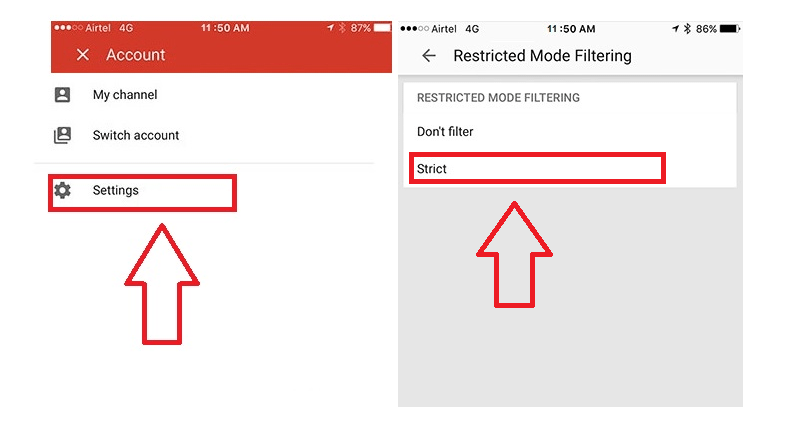
- Open Youtube Mobile Application and Sign in with Username & Password.
- Click on Profile Icon, Then Tap on Settings to open the menu.
- Select ‘Restricted Mode Filtering’ and Switch from ‘Don’t Filter’ to ‘Strict’ options.
C) Control Age-Restricted Content using Spyzie Software:
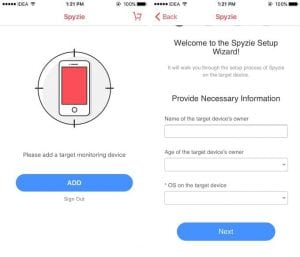
Spyzie is a Premium Parental Controls application available for Android and IOS App. Using Spyzie, you can Monitor and block the Websites on any device along with Lot of advanced features to track every activity on Mobile all the time.
- Download Spyzie software and launch the App on Mobile.
- Sign Up with Plan based on your requirement & open your Profile.
- Now, on the Dashboard, tap on ‘Block Content’ and Enable it.
That’s it, you need to do, and Your kids are in the safe network now. This way you can safeguard all the PCs, and Gadgets with Spyzie.
Follow us on our Facebook Page: http://smartworld.asia/support-us.