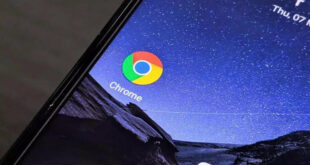What we covered?
How to uninstall Bluestacks App Player:
Most of the Highly Complex Apps are difficult to kick out from our Computer. And if you want to remove Apps like Bluestacks, you may face a lot of issue if not deleted it Completely & Permanently. So here we are going to explain you about removing the Bluestacks application from the Windows PC. Do follow each and every Step to delete the unwanted software permanently from the Computer
Bluestacks is the best Android Emulator for accessing the mobile applications on C0mputer. As we know, most of the Game Lovers like to Play the high Quality Games on the Big Screen. And it is more exciting to Play the Mobile Games on Windows PC. In this case, to access the Mobile Apps on PC, you need to Get the Bluestacks App on the Computer and if you have not installed it correctly. you need to Remove all the Traces of it before you try installing the new Executable file
How to uninstall bluestacks on Windows:
We have two methods to completely remove the Bluestacks Application from the Windows PC. 1) From the Control Panel, 2) Uninstaller Software
1) From Control Panel:
Control Panel is the Main Source to get access the Most of the Tools on the Computer. So go straight to the Control Panel and follow the Below Steps:
- Click the Windows Button in the Keyboard and Type in Control Panel
- Once it shows a list of options, Click on ‘Control Panel’ Option
- Now a New Window will open up on the Screen, here Click on ‘Programs’
- Here find ‘Uninstall a Program’ Option, select it to view all the Programs installed on the PC
- From the Applications, open Right-click menu on the ‘Bluestacks’
- Then Click on ‘Uninstall’ Button to initiate the Software Uninstall Process
2) Bluestacks Uninstaller Tool
There are Several software tools to remove the Applications from the windows Computer. But, to make it safe you need to avoid the Third party software and Luckily Bluestacks developers itself have created a Tool to Remove the application from the Computer. So No need to worry about the Risk and you could follow the below steps:
- Download the software on your Windows PC and Navigate to the Downloaded File
- Double-click on it to begin the Process, now you get to see the ‘Bluestacks’ Name
- Here Click on ‘Uninstall’ Button to remove the Bluestacks Software Application from the Computer
- After Few Minutes, a New window will open up on the Desktop saying that ‘Bluestacks’ is uninstalled Completely
How to Uninstall Bluestacks on Mac:
Bluestacks app can be installed on Mac PC and you can access the Android Platform on the Mac OS Device. In case the bluestacks is not working or you want to uninstall it willingly follow the below Procedures:
1) With Finder App:
- On your Mac PC, Open Finder App and Search for Bluestacks with ‘Go to Folder’ option
- When you see the Bluestacks, Open the folder and navigate to library pahj
- Select Each and Every Folder related to bluestacks application and Move those files to Trash
- This way you could Remove the bluestacks application from the Computer permanently along with its Traces
2) Using Osx Uninstaller App on the Mac:
Osx Uninstaller is a Special Tool to Kick out the unwanted applications from the Computer. Download the Mac supported files from the official websites and follow the below Guide:
- Get the Executable file from the Osx official Website and install the application
- Launch the Osx Uninstaller App on the Mac Computer, and within in Few Minutes all the apps will be Displayed on the Dashboard
- Select Bluestacks app, Open Right-click Menu on the app
- Then Click on ‘Remove’ from the options to Delete the Bluestacks app from the Mac PC
- Follow the instructions in the Next Step and Finally Click on Delete
Follow us on Facebook: Techy Sea