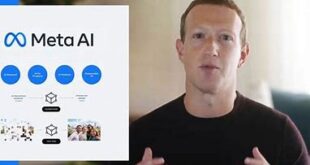What we covered?
How to Use WhatsApp on Laptop Without Phone?
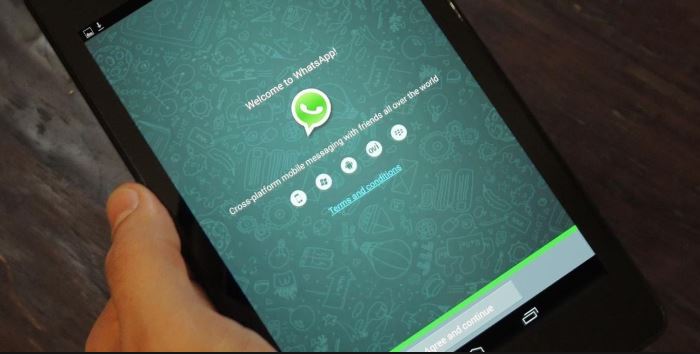
There are basically 3 ways of using WhatsApp on your Laptop/Computer.
1. How to use WhatsApp on laptop by using mobile phone:
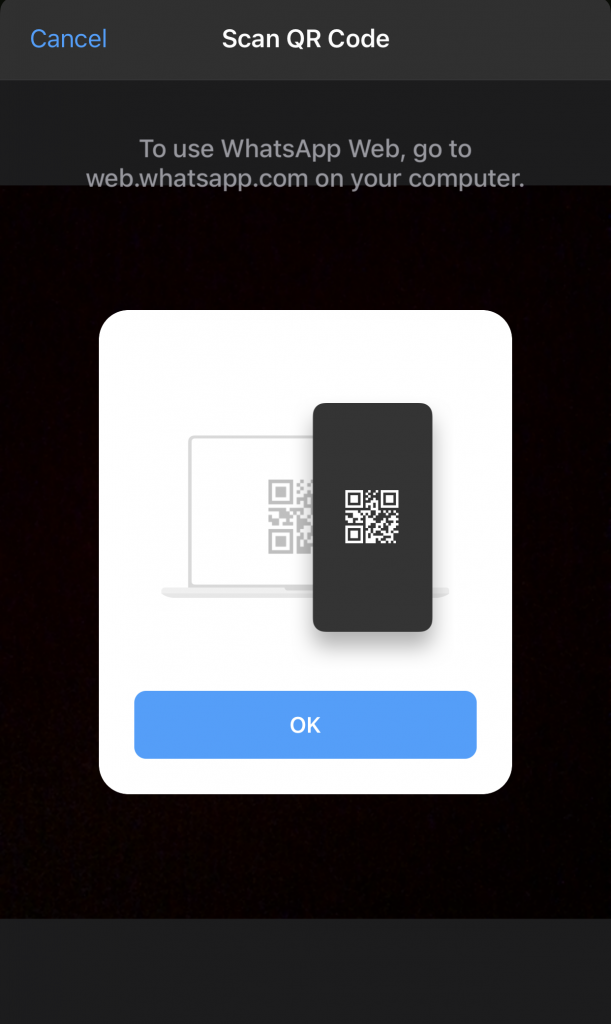
- On your laptop/computer, open the WhatsApp in either App or web browser.
- On your mobile phone, go to Settings.
- In Settings, will then see a Whatsapp Web option.
- WhatsApp web option will then ask you to scan the QR Code from your laptop.
So, by following these 4 simple steps, you can access WhatsApp on your laptop and enjoy your WhatsApp experience!
2. How to use WhatsApp on a laptop by using WhatsApp Web:
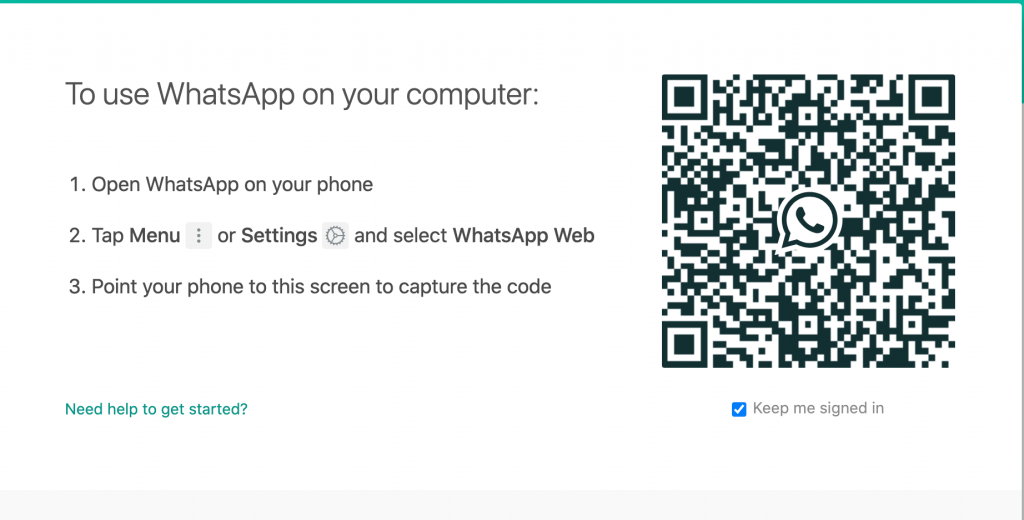
- Open WhatsApp Web in the browser on your computer, and then scan QR code in any browser from your Android device.
- After scanning the QR code, you can see your Whatsapp account in your Windows PC.
- You can also use Whatsapp on the computer by downloading the “Whatsapp” software/application on your Windows/Mac system.
- Whatsapp has now provided its software for Windows/Mac systems too. You will just have to visit their official website WhatsApp Official and then download the WhatsApp software/application according to the version of your Windows/MAC system.

3. How to use WhatsApp on a laptop without a phone:
- You can use WhatsApp on your computer/Laptop by Using Android Emulators like Blue Stacks App player, Andy, etc.
- After downloading one of the software mentioned above on your system, you will have to repeat the process of scanning the QR Code. Now you can use Whatsapp messenger on your Computer/laptop.
- You can also use various kinds of Android Emulators in order to run any Android App on your Laptop or Computer system directly.
- You can also download any other Android Emulator and then Install WhatsApp and then use it in the same manner as your Mobile Device.

So, in this article, we discussed how to use WhatsApp on a laptop by using a mobile phone, WhatsApp web. And we also discussed how to use WhatsApp on a laptop without the phone using the Android Emulators.
Thank you for reading “How to Use WhatsApp on Laptop Without Phone” and do not forget to follow us on Facebook: Techysea