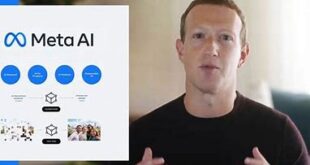How to stop automatic downloads on android: Whatsapp Application by default adds several features to make whole Things helpful to the user at any moment and if case User has a Problem with certain things, he/she can fix in Minor issues. And it is not solved, the user can reach out to Support Team without any hesitation. If the Issue is based on Auto-Download of Media files on the Mobile, then you can sort out the problem by reading this Guide available below
What we covered?
How to Stop Whatsapp saving pictures to gallery Android:

Several Tweaks are available online to Stop the Automatic Download of Images or Videos on to Mobile Phone, you can pick any of them based on the Severity of the problem. Here we have mentioned the Top 4 Solutions to the Existing Trouble on Whatsapp Application. So Read on the below list
1) No Media File Creation:
No Media File is simply an extra File added to the default Media Folder for the Whatsapp Application in the Phone Memory. By adding this file you could hide all the Automatically saved Media files in the Gallery. So now, Let’s know the actual procedure below:
- Download a File Explorer on your Android Mobile and Install it
- Launch the File Explorer app on your phone and Navigate to Below Location on phone memory
- ‘ Whatsapp -> Media -> Whatsapp Images ‘
- Here Create a new File with name as ‘.nomedia’
- Save all the changes and get back to home screen.
From Now on, no Whatsapp image will be displayed on the Gallery and similarly you can hide the Whatsapp videos by creating a .nomedia file on ‘Whatsapp Videos’ Folder
2) Disable Auto-Download option:
By default Auto-Download feature will be enabled on whatsapp all the time. If you want to stop downloading of Images or videos on Mobile. Do disable this Features this way:
- Go to Whatsapp Application and open the Chat Section on the app
- Here you get to see Three-dot Menu icon, click on it to see the pop-up Menu
- Now Click on ‘Settings’ option to get the Actual settings Page
- Click on ‘Chats’ option from the list and Scroll down to reach ‘Media’
- Open Media options now, and disable the Auto-download options
So this way, you could stop the automatic download of Media files on Phone and never show-up on the Gallery then on.
3) Quick Pic:
Quick Pic is a Photo gallery App for Android Phone and it has a Google Drive support. Using this Application, you could hide the Whatsapp Images, Videos and Audio files on the Gallery. Now let’s check the Process below
- Download Quick Pic Application on the Android mobile and Launch the application
- On the app, navigate to Whatsapp -> Media Folder, then Select each and Every folder
- Now from the Top-right Menu, Click on ‘Hide’ option to leave all the files in a Hidden Zone on Phone Gallery
So by doing this Procedure, you could hide the Whatsapp images & video files on the Phone Gallery without any hassle.
4) Block the Media Visibility:
Any Whatsapp user can hide the images or videos shared on whatsapp platform with a simple trick. With this Trick, you can hide all the Media Files shared by a one individual Whatsapp User online.
- Navigate to Whatsapp Application and open the application
- Go straight to chats Section, then scroll down to reach a Specific chat of a Person
- open his/her Conversation and Click on Three-dots menu visible on Top-right corner
- Click on ‘View Contact’ to see the ‘Media visibility’ option and select it to get a Pop-up sign
- Where you have to Select ‘NO’ and Save the Complete changes online
Now you can see that no whatsapp images or videos are visible on the Phone gallery on overall. This Wraps the ‘how to stop auto download in whatsapp android’ Topic to an end
Follow us on our Facebook Page: http://smartworld.asia/support-us