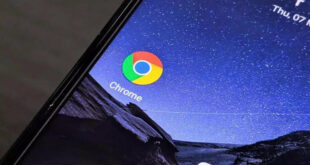WhatsApp for Android Tablet: WhatsApp is the most preferred Instant Messenger application on all the smart Phone. From the beginning itself, WhatsApp has included a lot of Advanced Features to help the mobile user to share media files over Internet access. And now it has got a lot of Trendy features like Voice Calling, Document & contact sharing, Face to Face Video Call, etc. Therefore it has been the Most downloaded app when compared to other rival Instant Messager and Media sharing Apps. Also, it is available for all kinds of devices and for using it on Computers, you could browse for Web Application or choose a medium to use WhatsApp on PC. And here you are going to explain to about handling WhatsApp for Tablet App.
Installing WhatsApp on Tablet as Simple as you get it on your Android and iPhone Mobiles. So let’s begin the Procedure to know about the WhatsApp for Android Tablet Mobile number. Do comment your views from the below Section.
What we covered?
Accessing WhatsApp Android Tablet:
Only Two Methods are Available to access WhatsApp on the Tablet Phone. So let’s Check out both the Methods and give you an option to choose for.
Method-1: How to download and Install WhatsApp for tablet:
Developers of WhatsApp has made available in all kinds of Operating systems like iOS, Android and Windows OS for Mobile. So you have a choice to install the App on each and every device using any of this Operating System. And to Download WhatsApp for Android Tablet check the Below Section.
Download WhatsApp for Tablet:
As the Whatsapp application is not available on the Play store on Tablet, we need to install the App from the External source. And you could get the Whatsapp Application in Apk file Format. Also, you need to enable the ‘Unknown Sources’ Section on the Mobile Settings before you follow the below steps:
- Go to Offical Source for Whatsapp APK File to find the APK file of Whatsapp Application.
- Then Click on ‘Download’ below the Title of the Application.
- Within no time, the portal creates Download File for you, and it saves the APK file on the PC.
- Navigate to Downloads section on PC through the Web Browser and Search for Whatsapp APK.
And there you find the Apk file of Whatsapp Application, Now move on to next section.
Install WhatsApp on Android Tablet:
- Double Click on WhatsApp Apk file, Allow all the permissions on the Tablet.
- Then wait till it loads the Main page which asks you for the Mobile Number.
- Now Type your Mobile number in the column and Verify it through the ‘One-Time-Password.’
That’s it you have successfully installed WhatsApp on Android Tablet.
Method-2: Get WhatsApp on Android Tablet:
Here in this Method, We will be using Web Application made available by the WhatsApp developers. So to get access to the Whatsapp Application follows these steps:
- On your Android (Ex. Samsung) Tablet, Open Web Browser and Log on to Web.Whatsapp.com.
- Now Open your Whatsapp App on any other device and click on ‘Three Dots’ visible on Top right Corner.
- Here you get to see a few options, from the list, Click on WhatsApp Web
- A new screen will Pop-up on the WhatsApp and Camera will turn on automatically.
- When you got this screen, Place the Camera on the QR code, it auto-scans the code.
- And your Whatsapp Account will open on the Tablet with in few seconds.
This way you could open WhatsApp on PC too, And this WhatsApp Web Feature has Solved the Mobile chatting issue. Now finally you got to know about access WhatsApp Web on Tablet and Computer. And Hope this guide has helped you to know more about Whatsapp App. So do comment your views from the below section.