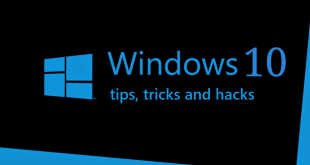How to change or Reset password on Windows PC: As many of us know that windows password can be changed using the control panel in windows but for that the need is we must know the current windows password. sometimes when we logged in to Windows system as admin and were about to change the password but found the current password couldn’t be remembered. In such situations following steps will help you to change the password.
Also Read:
What we covered?
How to Remove Shortcut Virus Permanently from PC
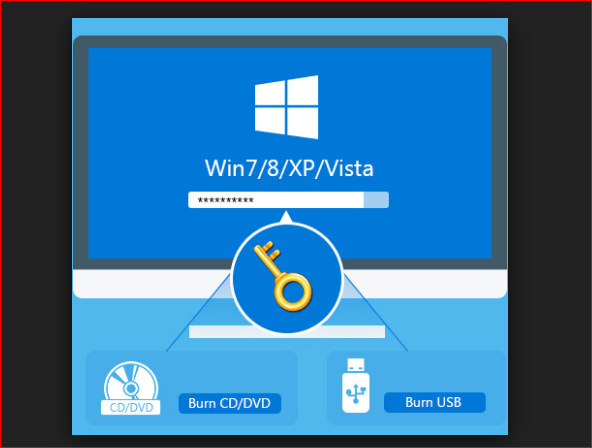
Ways to Change Windows Password without knowing the existing Password:
1) Steps When You Are Logged In To PC
- As I mentioned above you must be logged in to the computer. Now the first step is Right click on computer and select manage.
- Go to local user and Groups and click on users. It will show you a list of all users.
- Now right click on that user on which you want to change the password and then select the set password.
- A popup window will appear so simply click on proceed
- After that click on new password and select OK.
2) Change Password Using CMD
- Open Command Prompt (Click on Start button, go to All Programs -> Accessories and right click on Command Prompt and select “Run as Administrator” from the context menu. In Windows 8, you can do this by simply pressing Windows Key + X + A.)
- net user username new_password use this command (Replace Username with Windows Account Name & new_passward with desired new password)
- Done….
Follow us on our Facebook Page: http://smartworld.asia/support-us/