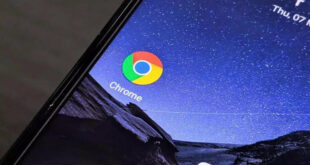What we covered?
Are you looking for steps about How To Clear Browsing History of Google?
You have come to the right place! But first, let’s talk about:
Why you should delete your Google browsing history?
One way to limit how much data you allow to be collected about you on the internet is by deleting your Google web-browser history and Google search history. Even in case you are someone who already uses Google’s Incognito web browser, you are still not completely invisible!
By deleting all of your web-browsing activity you do not get rid of all of the information Google has about you, though. You may also have to separately delete any certain data such as your maps activity in case you have your “location history” turned on.
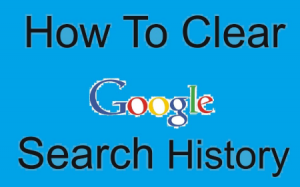
Is it possible to delete all of your browsing history from Google?
If you delete all or even some of your activities, Google will still maintain all the records. About the way you used its web browser which is related to the deleted data in case you search for something. It will remember that you were searching for something at some specific time and date, but not what you specifically searched for, according to the company’s website.
Other related articles on Internet Tips & Tricks:
Now let’s talk about Clear Browsing History of Google:
How to delete Google history totally and completely?
7 Steps To Clear Browsing History of Google Completely (Computer)
You have to first make sure that you are signed in to your Google account first. (These instructions might differ slightly depending on the device you are using. But Google generally has step-by-step instructions for all kinds of tech).
- On your computer, open Chrome.
- At the top right, click More.
- Click History.
- On the left, click Clear browsing data. A box will appear.
- From the drop-down menu, select how much history you want to delete. To clear everything, select All time.
- Check the boxes for the info you want Chrome to clear, including “browsing history.” Learn more about the types of browsing data you can delete
- Click Clear Data
7 Steps To Clear Browsing History of Google Completely (Android)
- On your Android phone or tablet, open the Chrome app.

Clear Browsing History of Google - At the top right, tap More: History.
- If your address bar is at the bottom, swipe up on the address bar. Tap History.
- Tap Clear browsing data.
- Next to “Time range,” select how much history you want to delete. To clear everything, tap All time.
- Check “Browsing history.” Uncheck any other data you don’t want to delete.
- Tap Clear data.
7 Steps To Clear Browsing History of Google Completely (iPhone & iPad)
- On your iPhone or iPad, open the Chrome app.
- At the bottom right, tap More: History.
- At the bottom, tap Clear Browsing Data.
- Check Browsing history. It may be checked by default.
- Uncheck any other items you don’t want to delete.
- Tap Clear Browsing Data > Clear Browsing Data.
- At the top right, tap Done.
What does the History page of Google Chrome show?
Chrome history shows web pages you have visited in the last 90 days.
Delete or Clear Browsing History of Google:
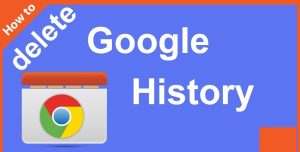
You may follow the below steps to viewing deleted history from Chrome
You may check all the Deleted activity
First, you have to Open your computer. You have to then login to your Google account which was used with Chrome browser.
You may then Click on the Data & personalization option which is seen on left navigation panel on your screen.
After clicking that, you have to then Click on the My Activity option which is found in Activity & time line Panel.
Then select the Delete activity by option.
After that, you have to select the date and time in order to view the deleted history from chrome. Once you’ve done that, you may permanently delete your chrome history by selecting the delete option.
How can you browse privately in Google Chrome?
You can browse Chrome by saving your browsing history if you browse in private with Incognito mode.
If you are looking for steps about Clearing Browsing History of Google? Read: 7 Steps To Clear Browsing History of Google History Completely
You can also read Google Help Forum for any further information.
Thank you for reading!
Follow us on FB: Techysea