What we covered?
How to set ringtone in Moto E4 Plus:
Many of you may also be facing the same issue while setting up a mobile ringtone in Moto E4 Plus.To set a music ringtone in Moto E4 Plus, multiple ways are available.So in this article, I will tell you the different ways to set ringtone in Motorola Moto E4 Plus.
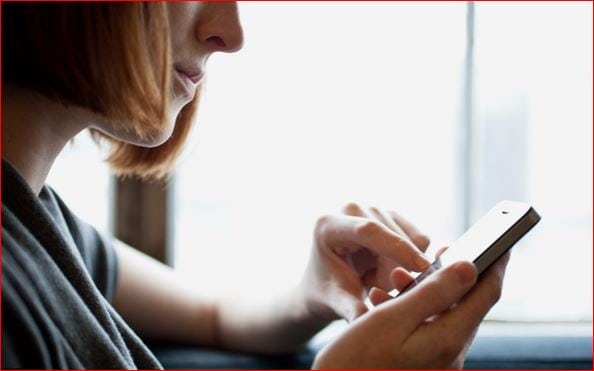
Set Ringtone In Motorola Moto E4 Plus
Set Ringtone Without Third Party Applications
- First, download or save the desired ringtone to your Moto E4 or Moto E4 Plus. It is fine if you have the music file in microSD card.
- Now open the pre-installed file manager.
- Browse the folder where the ringtone is saved.
- Copy the file by long pressing the file and then tap on copy button which is at the top.(overlapping square box button just before vertical three dots.)
- Now go to the folder Local->Internal storage->Ringtones.
- Paste the file.
- To set that tune, follow the steps given below.
Set Ringtone
- Go to the Settings->Sound->Phone Ringtone.
- Choose the ringtone which you want it as phone ringtone.
- Tap on OK. The ringtone will be set.
If you are unable to set Ringtone on your Moto E4 Plus using above method then you can download a third-party file manager like ES File Manager & follow these steps:-
- Download ES file explorer from Google Play store.
- Go to the Setting->Sound->Phone Ringtone.
- Select ES file explorer to open.
- Browse to the location where the ringtone is saved.
- Tap on OK. The ringtone will be set.
- Done…:)
Foloow us on Facebook: Techy Sea



