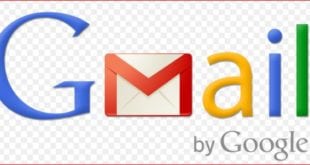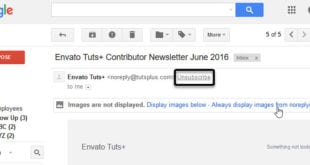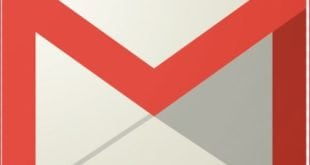Google two factor authentication: When you forget or lose your password, Gmail services will often email you to confirm your identity and reset it. This makes email the golden key to all of your other online accounts. If your email password is compromised with no second layer of authentication to back it up, an attacker can easily access your other accounts in a domino effect. In this article, I will tell you how to enable Gmail 2 step verification.

What we covered?
What is Two-Factor Authentication?
Two Factor Authentication or Two-Step Verification are Similar, and it is called as a ‘Two-Step’ task to let you know that the First Step is user Password Verification and a Newly added Verification Step after Password Authenticity is called as Two-step Authentication. Using Two-Factor Authentication, we are Feel Safe over unauthorized access of the User Account in any App or Website.
Why Two-Step Verification?
Two-Step Verification saves you from all the kinds of Dangerous situations that could give access to all the data on your online accounts. It creates a Second Layer of Protection over the User account to avoid all kinds of Unauthorized Attempt made by the hackers. And only the Verified Person with Their Mobile number or Email id gets the access. It would ultimately block the other people.
Now all the Personal User Profile Based websites and Applications have added the Two-Step Authentication feature. So if you feel like your account is being Spied, Do Enable the Two-Step Authentication on your Accounts to stay safe. And here we have drafted a Simple guide to help you with the Procedure for Activating Two-Factor Authentication on your Gmail Account. So check the complete guide to know about the settings Perfectly.
How to enable Gmail two-step verification
Two-step authentication is the most prevalent way to secure your accounts: It asks you to authenticate that you are who you say you are by supplying not only your password but a unique code supplied from your phone. Gmail has given two options to choose for Two-Factor Authentication, and you can prefer two methods to get the job done. First one is Using the Mobile Number to get the Code, and Another one is using the Secret codes that can be used to access your account in case you lost your mobile or even have a Problem with the Cellular Network. Here we will explain you about Using Mobile Number for Two-Factor Authentication.
Steps for Activating Two-Factor Authentication on Gmail account:
- Go to the Official Website of Gmail and login with your username & Password Credentials.
- Now, Visit the Direct link of Google’s 2-Step Verification page and click on ‘Get Started’ Button.
- On the Next window, Click the ‘Start Setup’ Button.
- Check the Add Mobile option, then type in your phone number so that Google can send the six-digit verification code to. (For semi-obvious reasons, this shouldn’t be your Google Voice number: If you use that phone number, you might end up locked out of your account.)
- Verify your phone number by entering the six-digit code Google sent you on your Mobile number.
- Then Choose whether or not to add your current computer as a trusted device and Confirm it.
- And Finally, Click on Save Changes to Confirm that you wish to turn on two-step verification.
This Steps will activate the Two Step Authentication on the Gmail Account and whenever you try to login to your Gmail Account. Google Sends you a Code to your registered Mobile number, and you need to confirm it by typing in the Code box. Therefore, you can come to the Conclusion that, unless you confirm the code, you cannot access your Gmail Account.
Follow us on our Facebook Page: http://smartworld.asia/support-us/.