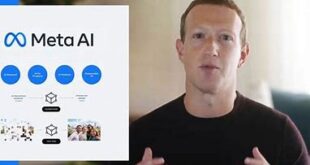How to use Whatsapp on computer without phone: WhatsApp can be used without Mobile Number and to make it happened, you need to perform a simple Trick. In General, WhatsApp Won’t accept this type of Methods, and you may not get this done in regular Methods. So To user WhatsApp without a SIM or Mobile Number, we have written Brief guide to make sure to get it done. Read this Article till the End to Understand the Trick Completely.
WhatsApp is a messenger app that allows exchanging text, images, videos, etc with end-to-end encryption for Android, iPhone, Windows, Blackberry, Java users. It is the most Preferred Mobile Application for Messaging and Media Sharing Features, With the latest update the developers have added Few important features too. Location Sharing and Document sharing are added to the Latest Whatsapp update. This way, it gets upgraded to new Versions with most useful features that could make the work much simple and Easier over time.
What we covered?
How to use Whatsapp without phone number:
1. Sign up for Primo: Open the primo app, and tap to ‘SIGN UP’ button. You have to put a valid phone number in the number section, and tap to ‘Send confirmation code‘ button to verify the phone number. Now enter a valid e-mail address. Also, you have to verify the e-mail address

2. Get a free Primo Us +1 phone number: After creating a Primo account, now you have to apply to get us +1 number. As you can see the screenshot there’s a ‘Primo US Phone Number‘ option, just tap to ‘BUY’ button of this option. Then, Select the ‘Free Trial‘ to get a Us +1 phone number (FREE), validity for eight days. Whatever you need to use the number to verify the WhatsApp one time.
3. Create a WhatsApp account using the number: Now, you got a Us +1 phone number. You can use the phone number to create a WhatsApp account. Open WhatsApp app tap ‘AGREE AND CONTINUE‘ Now put the Us phone number to the number section. Put number along +1 country code. Tap to ‘Next.‘
Now enjoy using WhatsApp without Phone Number.
Textnow App:
TextNow is a special Mobile application to help you to get a Mobile Number to use for Messaging Purposes. We Use this Number to create a Whatsapp Account. So Let’s Check the Procedure now.
- Download the Textnow application and install it on your Android, iOS or Windows Mobile.
- Launch the application, Then Allow all the Permissions displayed on the Screen.
- Now, Go to Account options from the ‘Three dots’ icon visible on Top-left Corner of the App Screen.
- There you can see a Number, Note it down for further usage.
- Open WhatsApp Application on your Mobile and Click on Sign up.
- Write down the Mobile number which you have noted earlier from the Textnow App.
- And Click on ‘Verify’ to get the SMS, after few minutes, it fails to get the SMS.
- Now Click on ‘Get a Call’ to verify the WhatsApp Account, After Open the Textnow app to receive the call.
- Enter the code which you hear from the Voice Call and Finish your Whatsapp Sign Up Process.
Landline Method:
- You can use your Landline Mobile number on the WhatsApp to Create a Fresh account this way:
- Install the WhatsApp Application and Launch the App.
- Click on Sign up and Enter the Mobile Number of your Landline.
- Then Click on Verify, to get an SMS on your number.
- And in few Minutes, the Process will fail, Now you need to click on ‘Get a Call.’
- Then you get a call on your Landline Number, receive the call, enter the Code you hear from the Call.
- And Finally, you Finish the Signup Process for WhatsApp Account.
Follow us on our Facebook Page: http://smartworld.asia/support-us.