How to Transfer Pictures from Android to iPhone: File Transfer is made even more simple with the advancement of technology. There are Tens of ways to transfer photos from android to iPhone, and we prefer only the most effective working methods to share with you all. And also there are many tools to do the Same task, which may differ in the time taken for file transfer. As you know, we are just transferring the photos; you need to make sure to select only the Pictures section of Media files.
Photos can be transferred from Android to iPhone Through different Mediums. And the popular ways are using a USB Cable to move the pictures to the iOS device via PC and also File sharing mobile applications. This two ways are best, and you have no chances to miss any file during the task, but it is just a matter of time duration.
What we covered?
How to transfer Photos from Android to iPhone:
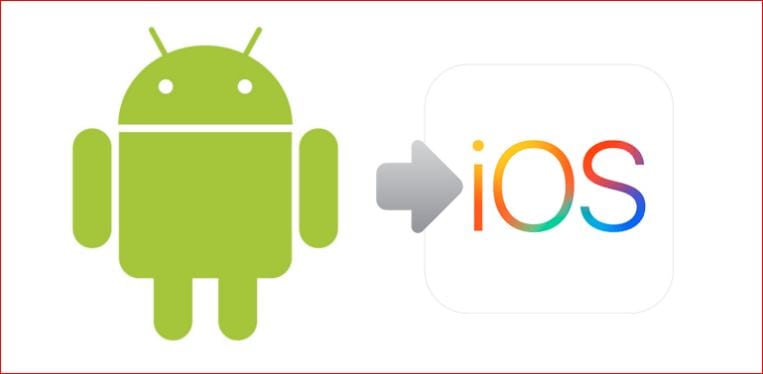
Overall We have three different Methods to Transfer Files from the Android to iPhone Mobile Which include Cloud Apps, Direct Sharing Applications, and Manual file transfer. Let’s check out in brief about this Methods.
Direct Sharing Applications:
Shareit is the Fast File Transfer application available for Android and iOS platforms. It is completely Free and using Share it application you could transfer any file on your Android storage to iPhone. In Shareit, you can transfer pictures in this way.
- Download and Install Shareit Application on your Android & iPhone.
- Launch the app on both the devices, Firstly, click on ‘Send’ on your Android Phone.
- Then Tap on ‘Receive’ on the iPhone device, Now select the ‘Pictures’ on the android from Phone or SD Card.
- After selecting the files, click on ‘Send’ Button to get a new Screen.
- Here you will get Avatar icon of your iPhone device, Select it.
- Now Accept the files on iPhone to begin the file transfer procedure.
Anytrans:
Anytrans, being a Data Management Application, Allows transferring files from any Android device to iOS devices. It supports Windows, Mac OS, Android Platform. Hence, you could use this application for file transfer on all these devices. Similar to Shareit App, Anytrans has the Same FileTransferr Procedure as mentioned below.
- Install AnyTrans App on iPhone and Android devices.
- Launch the app and make the basic setup.
- Click on ‘to iOS’ icon on Anytrans Dashboard (on Android Mobile).
- Open Photo library section and select the pictures you want to transfer.
- Now confirm the File transfer with a Click on ‘iOS’ icon.
- Connect your Android device with iPhone and Tap on ‘Transfer.’
- Wait till the Task completes, then Click on ‘Finish.’
In the same process, you could transfer photos from android to iPhone using Photosync, SendAnywhere, Move to iOS App, etc.
Cloud Applications:
Cloud storage applications are helpful in a lot of ways, and you can also use them for File Transfer on different devices. You need to upload the data to the Cloud account and download the copy on to your preferred device with the internet access.
Dropbox is the highly secured Cloud storage applications, and it is the most trusted app online. You could use this Cloud space to store data and transfer to iPhone device.
- Download Dropbox App on your Android device.
- Launch the app and Sign in with your account Credentials.
- Click on ‘+’ Button hovering on your dashboard.
- Select the Specific Pictures from the Gallery( which you like to transfer).
- Click on ‘Done’ to begin the uploading process.
- Tap on Finish when it’s done and now head to iPhone device.
- Sign in with same account credentials on your iPhone.
- Select all the Pictures on the account as bulk and click on ‘Download.’
Manual File Transfer:
USB:
You can transfer a huge amount of Data from the Android to iPhone via USB cable. This Method is benefcial when no other procedure takes the Large files transfer. To know about the File transfer via USB follow this steps:
- Connect your Android Device to Computer.
- Click on ‘File Transfer’ on the Pop-up menu on an Android device.
- Then you get to see Device Name on your PC.
- Double click on it you view the media files.
- Select your specific Image files on the folder.
- And Copy them to your PC with Right-Click Menu options.
- Now Download CopyTrans software on the Computer.
- Connect your iPhone to PC and launch CopyTrans app.
- On CopyTrans Dashboard, navigate to the Pictures saved on PC.
- Select them and click on Transfer.
That’s it you get Photos from Android to iPhone without any issues. So, now you know about different methods to transfer files from the Android to iPhone device. Choose any of these methods based on your requirement and get the job done.
Follow us on our Facebook Page: http://smartworld.asia/support-us/.



