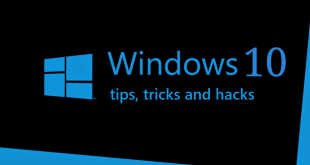What we covered?
How to Update Internet Explorer:
The Default Web Browser in Every Windows Machine is Nothing but ‘Internet Explorer’. It is one of the standard web tools and holds a Place in Top 6 Web browsers in the World. Updating Internet Explorer requires a simple Setup. Most of the time, it gets the updates automatically, in case there is an issue, you can fix it easily.
Even Google Chrome Browser dominates all the Competitors, Internet Explorer is used for education based Websites when no other Web tool gets the access. Due to its UI and Dull Performance, it is kept as the second Option to pick the category. And if you want to get more out of it, you need to update to the More Recent Versions. So, let’s Check out how you can do it yourself.
Why do you need to Update your Internet Explorer?
Every Software Applications has its limitations, and with every new update, it gets the Perfect. In the same way, Internet Explorer also has limitations and to get access to the latest Web Technologies; it needs to be up-to-date. Only then you can be able to access all kinds of Web pages.
How to Check the Internet Explorer(IE) Version:
Before going for Windows IE update, you must check the current Windows Version. Follow the below steps to check the Internet Explorer Version yourself:
- Press the ‘Windows’ Button and Search for Internet Explorer.
- Click on Internet Explorer from the list to launch the browser
- Now go to ‘Tools,’ from the Drop-down menu select About ‘Internet Explorer.’
- Here you will get to see the IE Version, Note it down.
After this Process, Check the Latest Internet Explorer Version from the Official site. If your computer has an Older Version of IE, Then Go ahead and read the Below Guide.
How to update Internet Explorer in Windows 7, XP:
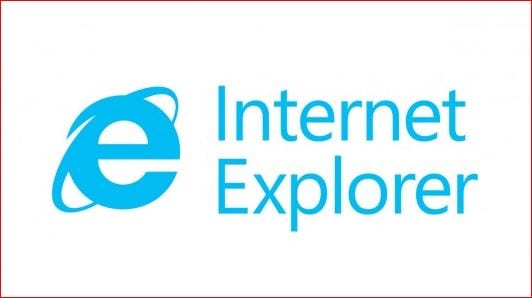
In two ways, you can update Windows Internet Explorer: 1) Through Direct Download of Updates from the Official Website of Internet Explorer, 2) By Enabling the Updates of IE on Settings.
1) Direct Download of Updates:
Details of Internet Explorer on Official Microsoft Website can help you to know about the latest Version, and you can save the Installer Setup File on your Computer with a Click.
How to download and Install Internet Explorer:
- Go to Internet Explorer Website and Search for notification about IE latest Version.
- Click on that notification to open the download page.
- Here, choose the preferable language & setup file and Tap on it.
- Now, the Setup file will be downloaded on the computer.
- Double-Click on the setup file to begin the installation process.
- Follow the instructions as displayed to launch the IE.
That’s it; you need to upgrade Internet Explorer in Short Time.
2) Enable Updates of Internet Explorer:
By default, your Internet Explorer will be set to Auto-update mode. But sometime, due to the changes in the PC, it might have altered the update Modes of different software. To Enable the Auto-update of IE, you need to follow this:
- Go to “Windows” and search for IE.
- Internet Explorer will open-up, now click on ‘Gear’ icon on Top-Right Corner.
- From the List, tap on ‘About Internet Explorer’ to see the option for auto-update.
- Check the ‘Install New Versions Automatically’ Box and save the Changes.
Done, you have successfully enabled the Internet Explorer Automatic Updates. Hereafter, no need to check for the latest version on Website. You will get the alert for every new update of that software as soon as the Developers upload the information.
Note:
The Official Website of Microsoft Internet Explorer includes not only information of the Internet Explorer update but also the system requirements, instructions and Publish details. So make sure to check this details provided at the bottom of the Windows Internet Explorer and only then go ahead for the Internet Explorer Installation.
Follow us on Facebook: Techy Sea