How to Password protect a Zip file: Any file or Folder in the Computer can be compressed into a Zip File. To Protect that Zip file, you can also add Password for authentication. This procedure helps the users to protect the files while Sharing through any medium. All the Encrypted Zip files are safe on Handling over any Social Media Platforms and Cloud storage Applications.
Compressing a file into a Zip Folder allocates Less Storage Space in the Hard Drive on PC. Also, it makes Easy to upload over Email or Cloud Drive to Share with other PC users. It is Simple and Quick to handle all the time.
The Zip file can be created using much software available online. Of all the Software, Let’s Talk about 7-Zip, WinZip. And Winrar here. Mostly, Functioning of all the software is same, and Any user can follow the below Guide to make efficient use of Zip Softwares.
What we covered?
How to Password Protect a zip file:

Password protect zip file mac
There are different types of encryption Methods, and most of the PC users prefer ZipCrypto and AES( Advanced Encryption Standard). As ZipCrpto is easy to unlock(or Open), we take AES as best Encryption Method. So, I recommend AES-256 Encryption for all the Internet users, because it is the highly secured encryption Method.
Let’s begin the Process for How to Password Protect a zip file:
1) Windows Default Zipper:
As a default application, Microsoft Windows has its Zip Creator app. It will help you to compress and encrypt the file too. To learn the Zip Encryption File, Follow the Below Steps:

Step-1: Go to Target Zip file and Select it.
Step-2: Open the Zip file with Double-Click and Navigate to Menu Options on Top Left Options.
Step-3: Scroll Down to reach ‘Add a Password,’ Tap on it to Add Secret Code to encrypt the file.
Step-4: Confirm with ‘OK’ and Submit it.
2) WinZip:
WinZip is also a Most Widely used File Compression software. It encrypts the Folder with AES-256 Bit Encryption along with the File Compression Task. Any Computer can install the WinZip Software and make use of it. Read on to learn the file compression Task.
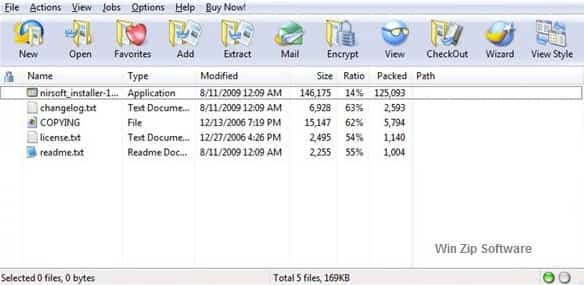
- Open Right-Click Menu on the Target folder and Click on Compress with WinZip.
- After Compressing the file, Go to Actions Pane on the Menu bar.
- From the List of Options, Click on ‘Encrypt’.
- Now Enter the Password for encrypting the Zip file.
- And finally, Confirm it.
3) WinRAR:
WinRAR is straightforward than 7-Zip Software, it displays the options Straightaway, and User can quickly compress the file. AES-256 Encryption in WinRAR boosts the Standard of Authentication for the Compressed file. Do Check the Tutorial for Encrypting the file:

- Select the Folder to Compress it as a Zip file.
- Then open the Right-click Menu and Choose ‘Add to Archive’.
- A New Window will be displayed, here Go to ‘File’ Tab.
- Select the ‘Zip’ format and Click on Set Password Option.
- Now enter your Password to lock the File & Confirm it.
Done, You encrypted the file now. Try opening the folder, and you will be asked to enter the Password.
4) 7-Zip:
7-Zip is a File Compression Software that provides a lot of features other than just compression. It allows compressing files to allocate Very-Low Storage Space. The AES-256 encryption method is also available in the software. Check the instructions below to encrypt a Zip file and Make sure to install the 7-Zip App on your computer.

- Select the Target file and open Right-Click Menu to choose a 7-Zip option.
- From there, a List will be displayed, Scroll down the list to Tap on ‘Add to Archive.’
- Once it is Done, you need to set the File Format as Zip and give it a name for the folder.
- After the Zip file is Created, Go to Menu bar & Tap on the Encryption option.
- Now, a Window will be displayed. Here enter the Password.
- Confirm it again and save changes.
- Done, you have successfully encrypted the Zip file yourself.
That’s all you have to do password protect a Zip file on your Computer without any Special knowledge of Software applications. Hope you got to know about file Encryption(how to password protect zip file) on PC, Do comment your views here in the below section.
Follow us on our Facebook Page: http://smartworld.asia/support-us/.



