How to Download Photos from iCloud to iPhone: iPhone Data saved on to iCloud Application available on the device. Unless the Synchronize Feature is Turned off, all the images will be uploaded to the iCloud server automatically then iPhone user can retrieve the Photos from the Cloud anytime using different ways. It is the Safest Way to restore the Photos in case the data deleted unintentionally.
iCloud is the Cloud Storage App similar to Dropbox, Google Drive, etc. It gives free access to the all the IOS users with a Limit of 5 GB, and if the user wants to more space, then Premium subscription must be purchased. iCloud allows to Backup data like Contacts, Media Files, notes, reminders, etc. Other than its backup Features, it allows Find the lost iPhone or iPad with Special Feature called “Find My Phone.”
What we covered?
How to Setup and use iCloud on your iPhone:
Setting up iCloud is the most natural thing on the iPhone. More Probably when you bought a New iPhone, in the first Instant, you will be asked to create Apple iD. Also, it suggests you to set up iCloud in the same process. if you have not used or Create an iCloud account, Then you can Go to Settings> iCloud> Turn on, here add Apple ID & Password.
Just Turn on Sync with iCloud in iPhone to make use of Cloud storage service. It creates a backup of all the Apps, calendar, Contacts and Files by working in the background. Backup Tasks of iCloud are Silent & Automatic, this way it never distracts the user every time.
Benefits of using iCloud:
Sync Data over all the Devices: Data on all the devices can be synced and makes it accessible anywhere. The user can play the Music files uploaded on iCloud.
Faster Access to backup files: No streaming or Buffering Error will be displayed on the device. You can straight away access the backup files instantly.
Secure Backup over unknown Malware attacks: All the backups are highly secure and no worries of virus or Malware attacks on your files
Easy web Link Creation: You can share the Web Link of the Files to all the Email recipients to stay safe from unauthorized usage.
Problems with iCloud:
Manual Drag and Drop: Manually Copying the Files on to iCloud can sometimes delete the Originals, So be careful to choose the Copy & paste option for Duplicating the Files.
Data Security: All the data & Files can be in danger if you have not taken any security step over your Files. You can manage the Access Rights for every media file. In this way, somehow you are Safeguarded.
How to Download Photos from iCloud to iPhone:
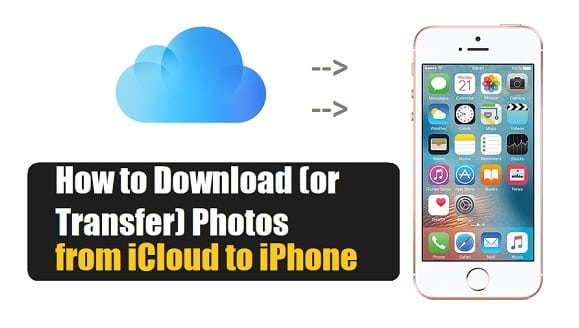
There are only two ways to Download or Transfer Photos from iCloud to iPhone
1) Using AnyTrans:
Step-1: Download Photos to PC
- Download and Install AnyTrans on your Computer
- Then Connect your iPhone to PC (Via USB)
- Now Open the AnyTrans application on PC and Go to iCloud
- Here, Log in to iCloud with Apple ID and Password
Navigate to Photos Category and Select the Photos you want to save to Mobile & Click Download
This way you can also use EaseUS MobiMover, syncios, and TunesGo Retro.
Step-2: Export Photos to iPhone
Now to Export the downloaded Photos to iPhone you need to follow a simple task.
- Go to AnyTrans > Select the Device
- Add the Downloaded Photos to the App from “Add the Content”
- Click on Start Process to get the Photos on your iPhone
2) Download Photos as a Backup Files:
It is a Sensitive method. Do it only in case the complete data on your iPhone is deleted permanently. And First of all, transfer all the Data from your iPhone and make it empty because, while you back up your data, it may clear whole data present in iPhone (Most of the time).
Follow these steps to get the photos from iCloud:
- Go to Settings> Set up iPhone
- Click on ‘Restore from iCloud Backup.’
- Tap on Last Date & Time of iCloud Backup
Done, wait till the Process Completes
Also, Watch this Video to understand the Process of How to Download Photos from icloud to iphone.
Important factors to consider while you transfer Photos from iCloud to iPhone:
- Turn on ‘Download and Keep the Originals’ option on iCloud from Settings.
- First download Photos using Method-1 if you feel like unsafe over the mobile.
- Make Sure you have Logged out on all the Apps related to Media Files and keep the Storage Space empty.
Do comment your view on both explanation and Methods to Transfer photos from iCloud to iPhone.
Follow us on our Facebook Page: Fb.com/smartzworld



