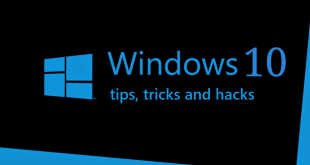How to delete duplicate files in PC: Many times we see the problem of storage in our PC or laptop, And most of the times there are duplicate files available on your PC. These duplicate files and folders that we had almost forgotten will occupy a lot of valuable space in our system. And a maximum of the time, it will distract or confuse with the original copies of the documents & pictures too.
Finding Duplicate files on the Windows 10 is Tough when we choose the manual way to find them. And having a Software that could list out all the Duplicates will saves a Lot of time. But we need to pick the best Software tool to create no issue in between the process. And we have some of the recommended tools to find the duplicate files on the Windows Machine. Check them enow.

What we covered?
How to find duplicate files in Windows 10:
CCleaner
CCleaner is the free duplicate file finder (although it has a premium version with more options) and started as a program to clean the junk files of our computer. CCleaner has been adding several features like the one that interests us, the Duplicate Finder.
CCleaner allows us to filter the files to search by name, size, date or even content. It also gives us the ability to ignore certain parameters like hidden files, system files, smaller ones of a certain size, etc. and adds disk drives or folders individually. All this happens in a very simple and visual way.
Duplicate Cleaner
Duplicate Cleaner allows us to analyze the hard disk to locate these files through different algorithms that measure the signature of files, the date of creation, etc. As like of CCleaner, we can select different criteria like dates (creation or modification), size or file types.
Duplicate File Remover:
Duplicate File Remover is the Microsoft Product that guides you through the Process for finding the Extra copies of the files that consume most of the Storage Space in Hard Disk. This tool picks all the duplicate files that are present inside the Windows Machine with a single click and Displays all the Files to the user after analyzing whole data in Hard Drive. So get this Software for your Windows PC and delete duplicate files.
Auslogics Duplicate File Finder:
Auslogics Duplicate File Finder is the Simplest Duplicate file cleaner Tool to trace out extra copies in all type of files and also you could find the Erase them all at one instant of Time with a Mouse click. When you initiate the Task in this software, it will filter all the Duplicate files in each Hard Drive and sort them with the modified & Accessed date & Time to let you know about the File in detail. And Once you got the List of Duplicate files, you could Delete all of them in seconds.
SearchMyFiles:
SearchMyFiles is an Advanced Tool to get the sorted list of Duplicate Documents, Music and Video Files, etc. With this Software, you could find the duplicates within certain memory space, timings, Folder, and Subfolder. This way it brings out the most narrowed sorted list of duplicates in the computer. So do get this software and make the Process bit easier.
All these Five software applications will surely help to trace the Duplicate files and delete them completely from the Windows Hard Drive. And You don’t need to worry about the important files because, unless you check the Files & Click on Proceed, it will not erase the files from the Computer. So do check the duplicate files shown to you once the software tool analyzes the Data and Click on Proceed to completely remove duplicates.
Follow us on our Facebook Page: http://smartworld.asia/support-us.