How to backup iPhone Contacts to iTunes and iCloud: There are various ways to back up data on iPhone.When it comes to backing up iPhone contacts, people tend to use iTunes or iCloud. Actually, there is also another easy & safe solution for you: backup only contacts on iPhone with an iTunes alternative. In this article, I will tell you methods to take Backup Contact On iPhone.
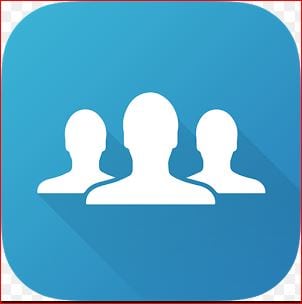
What we covered?
Backup Contact On iPhone
Backup iPhone Contacts to iTunes
iTunes will create the full backup for almost all your iPhone content as well as contacts. When using iTunes to backup iPhone contacts, you need to: Run iTunes on your computer (PC or Mac) > Connect your iPhone to the computer > Click the Device tab > Click Back Up Now under Summary to backup your iPhone data and settings to the computer.
How to Backup iPhone Contacts to iCloud
When it comes to backing up iPhone contacts with iCloud, you have two methods. One is creating a full backup of your iPhone with iCloud, and the other one is syncing only iPhone contacts to the iCloud server. The two methods we will show you detailed steps.
Back Up Contacts on iPhone by Backing Up iPhone to iCloud
On your iPhone, go to Settings App > Tap on your Apple ID’s part > Select iCloud > Select iCloud Backup > Tap on it to turn it on if it is closed > Click Back Up Now. Then your contacts on iPhone will be backed up to the iCloud server as well as other iPhone content.
Back Up Contacts on iPhone by Syncing Contacts to iCloud
Go to Settings App > Click on your Apple ID’s part > Select iCloud > Tap on Contacts to turn it on > Click Merge when it asks “what would you like to do with existing local contacts on your iPhone”. Then wait for your iPhone contacts backed up to iCloud.
Backup iPhone Contacts to Computer with AnyTrans
- Download AnyTrans and run it. Connect your iPhone to the computer. In AnyTrans, scroll down to choose Contacts.
- You can tap the Settings button to set up the exporting format of your iPhone contacts when backing up them to the computer. AnyTrans supports exports iPhone contacts to computer in VCF and CSV format.
- Choose contacts you want to backup and click the Send to PC/Mac button to export iPhone contacts to computer for backup. If you are working with a Mac computer, you also can backup iPhone contacts to Mac’s Contacts App directly.



