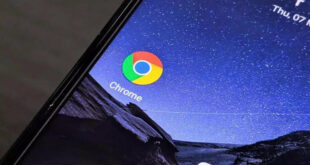What we covered?
How to Connect Laptop To TV?
Introduction:
Are you looking for a simple “How to Connect Laptop to TV” guide? Because let’s be honest, even though it seems like an easy task, we clearly know it isn’t. Thankfully, we have you covered. In this post, you will know how to connect laptop to TV in just 6 easy steps! But first, let’s discuss the difference between:

Mirroring & Extending
- Mirroring: Mirroring means seeing the same content on both your laptop’s screen and the TV. It is more commonly used and generally easier than screen extending where you see different content on both, where you make the TV an extension of your laptop’s screen.
- Extending: Extending is useful when you want to multi-task. For example: When you want to watch a YouTube video running on the TV while you work on a spreadsheet on your laptop. This is a bit more involved but it is still possible depending on your equipment.
Connecting a Laptop to TV is no rocket science, and it can be easily accomplished by following these simple steps.
How to Connect Laptop to TV: 3 Quick & Easy Steps
- Step 1: Turn on your laptop.
- Step 2: Turn on your TV as well.
- Before we advance to the next step, we are going to establish a connection using an HDMI port.
- Step 3: Take an HDMI cable and then connect it to both the laptop and TV at the HDMI PORTS.
And this is how the connection is established.
How to Connect Laptop to Smart TV: 6 Quick & Easy Steps are
If your TV is a smart TV then you can connect the laptop to your TV without a cable.
Now let’s see how to establish this connection. So, basically in Smart TVs, there is an inbuilt option of “PC CAST” which means that screen sharing is possible by connecting the laptop and TV.
Step 1: A link is provided when you select “PC CAST” on your smart TV.
Step 2:Using this link, open it on your laptop.
Step 3: a unique code is also provided in your TV to establish the connection.
Step 4: Download the required software into your laptop.
Step 5: A dialog box with space is given to enter the code.
Step 6: Enter the given code into the link opened on your laptop.
And this is how your connection is established without a cable.
Follow this easy 6-step guide and become a pro in operating your smart TV.

Other related articles on windows:
-
How to install Windows 7 from USB Pen Drive
-
How to make partition in Windows 7
-
How to Check Laptop Specs Windows 10
Thank you for reading and do not forget to follow us on Facebook:Techysea