Know about how to connect wireless headphones to iPhone & how to connect wireless headphones to Android Phone: Wireless Devices setting up the Next Trend of Technology. It has more advantages over the wired device. These devices bring most comfort and Flexibility over access the Voice on Mobile and PC too. The user can listen to the Music, accept calls on PC & Mobile. Bluetooth is the Most widely used wireless Technology in the Market. On Mobile Using Bluetooth, you can share Files to other Devices, Accept the calls by Connecting to Bluetooth Headphones. Every Bluetooth Supported device has its way of Connectivity over the different system. Here let’s talk about How to connect wireless Headphones to iPhone & even on Android Phones.
To connect wireless Headphones with Mobile, it includes a Simple and Single Setup. Most of the wireless Headphones have the same type of Settings. Both the Android & Apple Devices has a Separate section of wireless Settings to Pair the wireless Devices.
Unlocked & Sim Free iPhone Deals (up to 70% off)
- iPhone 15 Pro Max / iPhone 15 Pro / iPhone 15 Plus / iPhone 15
- iPhone 14 Pro Max / iPhone 14 Pro / iPhone 14 Plus / iPhone 14
- iPhone SE 2022 / iPhone SE 2020
- iPhone 13 Pro Max / iPhone 13 Pro / iPhone 13 Mini / iPhone 13
- iPhone 12 Pro Max / iPhone 12 Pro / iPhone 12 Mini / iPhone 12
- iPhone 11 Pro Max / iPhone 11 Pro / iPhone 11
- iPhone XR / iPhone XS Max / iPhone XS / iPhone X
What we covered?
Before you start Connecting wireless devices:
iPhone and Android have the Same Format of Steps on its devices. Just a Few Steps may alter in Android when compared to Pairing the Headphones on iPhone. First of all, will talk about iPhone wireless Connectivity.
How to connect Wireless Headphones to iPhone:
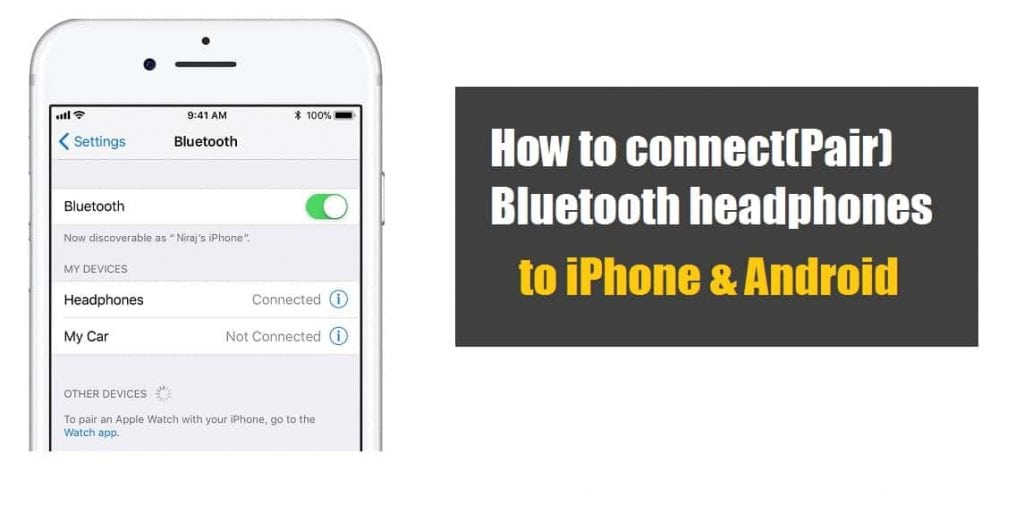
While you Start the Process, check the wireless Functionality of the Headphones and follow the Below Steps:
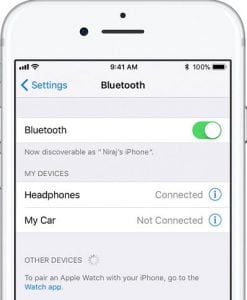
- Turn ON Bluetooth on Headset ( Switch to Pairing Mode)
- In the iPhone, Turn ON Bluetooth from Settings> Bluetooth> Switch to ‘ON’.
- Check the Headset Name in the Name List below or Search for it.
- Select the Device and Click on Connect.
- Here Some devices displays ‘PIN Code’, Verify it with Matching Code on Bluetooth device.
Done !, Your device gets paired with iPhone, and you can Listen to Music now.
How to connect wireless headphones to android phone (Samsung):
To connect any Wireless devices like Head Phones, Speakers, etc. on Android, you need to Follow below Steps:
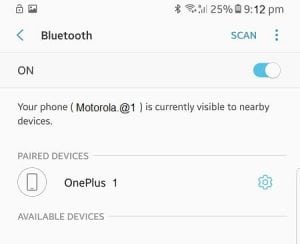
- Switch ON the Bluetooth feature on the Wireless Device.
- Swipe down to open the Notification bar on Android.
- Tap on Bluetooth icon to Turn it ON.
- Now Press and Hold Bluetooth icon, to open its Settings.
- Search for Device Name and Select the Device.
- Click on Connect & Verify the PIN Code (if Displayed).
That’s it; you have successfully connected wireless Headphone to the Android(Samsung)
You can also Accept & Make Calls on Bluetooth Headphones
To Accept the Calls:
The user can accept the calls on the Bluetooth Headphones itself. A Button will be Available on Headphones to receive the calls directly without Mobile. Some of the Headsets has multiple buttons. You must Click the Menu button which you use for operating the device.
Making Calls:
Every Bluetooth has an Option to hear the voice from already connected to Mobile, Most of the time; it diverts you the Voice to hear from the Headphones.
So, while making Calls, you may choose the ‘Use the Headphones’ from the Options displayed on the Mobile and talk to the Caller from the Headphones itself.
While Connecting Bluetooth Headphones to iPhone, check this.
Check the Name of the Brand on Headphones while Searching for the device on Mobile Bluetooth settings. It almost has the same name of Brand with Headset or Headphone tag Added to it.
For continuous, uninterrupted access to the Headphones, make sure to manage the Charging schedule; otherwise, it may disconnect the sound in-between.
Follow us on our Facebook Page: http://smartworld.asia/support-us
Offer Deals – Refurbished iPhone (up to 70% off)
- Refurbished iPhone 15 Pro Max / Refurbished iPhone 15 Plus / Refurbished iPhone 15
- Refurbished iPhone 14 Pro Max / Refurbished iPhone 14 Pro / Refurbished iPhone 14 Plus / Refurbished iPhone 14
- Refurbished iPhone SE 2022
- Refurbished iPhone 13 Pro Max / Refurbished iPhone 13 Pro / Refurbished iPhone 13 Mini / Refurbished iPhone 13
- Refurbished iPhone 12 Pro Max / Refurbished iPhone 12 Pro / Refurbished iPhone 12 Mini / Refurbished iPhone 12
- Refurbished iPhone 11 Pro Max / Refurbished iPhone 11 Pro / Refurbished iPhone 11
- Refurbished iPhone SE 2020
- Refurbished iPhone XR / Refurbished iPhone XS Max / Refurbished iPhone XS / Refurbished iPhone X

