How to delete duplicate contacts: Duplicate Contacts in mobile can mislead the work and take away space in the Mobile device. Having a Copy of Contact on our device is useless. Most of the time, it happens due to exporting of Contacts from our older Mobile to a new one. Every contact created on a Phone sometimes saved onto Phone Memory, and it syncs with Google Contacts to create a new copy. So whenever we search for a contact, it shows two or Three Duplicate copies. This Duplicate Contacts issue can be solved with simple Tricks. There are more than two ways to get rid of duplicate contacts on Android Mobile.
You can resolve the duplicate contact problem in two ways, the First way is through Merging of duplicate contact with original one and other using the delete option that could erase the contact from Mobile itself.
What we covered?
How to delete duplicate contacts from android phone:
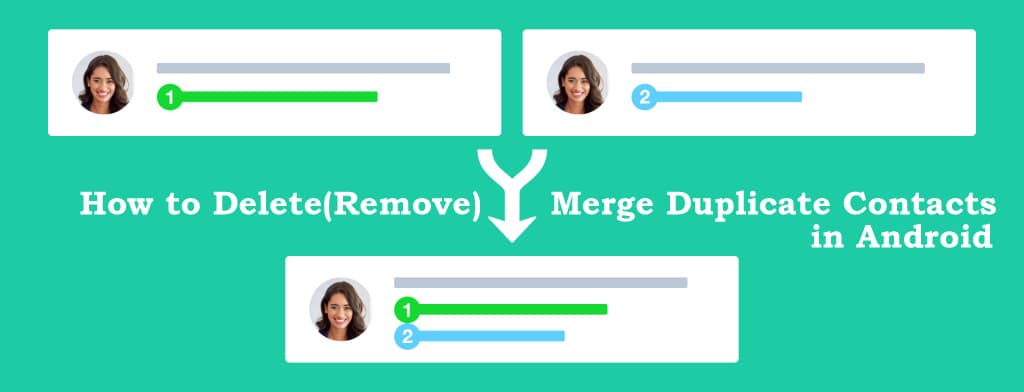
Duplicate Contacts issue can be resolved in Three different Methods. i) Using Contacts App, ii) Through Google Contacts(Gmail) iii) with a Third Party Application.
Method-1: Delete contacts android
Built-in Contacts App on Android Mobiles consists of Merge and Delete Features to Manage the Contact list without any external source requirement Easily.
Delete Contact:
Step-1: Go to Contacts Application and click the duplicate contact name.
Step-2: Find the Menu(Three dots) on the top right corner of the Contact profile.
Step-3: Click on Delete to kick out from the Mobile.
Merge Contacts Android:
- Follow the same procedure mentioned above (till Step-2) and Click on ‘Merge’ option.
- Here you need to select the Original Contact through which you can replace the duplicate.
Both the ‘Delete’ and ‘Merge’ options give you the same results. But Merging contact takes a bit more time than erasing contacts from Mobile.
Method-2: how to delete contacts from google account android
Every Android device starts with Google Account(Gmail), it is Compulsorily to make use of Mobile Phone. Default Apps like Contacts, Mail, etc., works with Google Mail only. Every Device is linked to one or more Google Account. So to remove the duplicate contacts Follow the below steps:
Step-1: Login to your Personal Gmail Account on Settings and Go to Contacts App.
Step-2: Turn on Sync to export the contacts to Google Contacts Tool.
Step-3: Now Go to Google Contacts Website, click on ‘Duplicates’ option displayed on left-side Menu.
Step-4: Here you can see the duplicate contacts present incomplete contacts, click on ‘Merge’ displayed on the right side of every contact.
Done, contacts will merge with the Original contact and if you don’t want to check each & every contact. Just click on ‘Merge All.’ It will complete all the Contact Merging Task and show you the Result.
Method-3: With a Third Party Application
If the above two Methods doesn’t work, then you must prefer a Third Party Software application to do the Task. This Third Party Applications include Cleaner Contacts, Duplicate Contacts, etc. This software applications will analyze the complete Contacts list and displays the duplicate contacts with you would like to Delete from Mobile.
Cleaner Contacts:
- Install the App from the play store and Launch the App.
- Then Allows permissions to contacts and other important access.
- Wait till it completely analyzes the contacts, then Navigates to ‘Merge’ icon.
- Here you can see the Number of Duplicate Contacts, Emails and Names, etc.
- Now Enable the Automatically Merge for ‘Duplicate Contacts.’
Duplicate contacts:
- Install the Duplicate Contacts Remover Application and Allow access for Phone Contacts.
- Wait till it loads all the Contacts to the Application After some time, you get a sorted list.
- Now Select all the Duplicate contact on mobile and Click on ‘Delete Selected.’
Within a few seconds, all the duplicate contacts will be erased from the Mobile. This way you could use an app to manage the duplicate Contacts create unintentionally on your phone.
Follow us on our Facebook Page: http://smartworld.asia/support-us.
