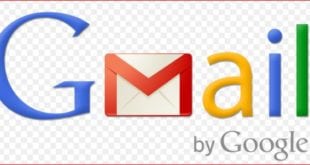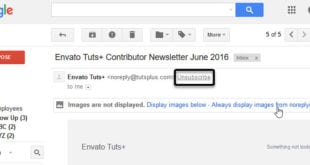What we covered?
How to Export Contacts from Gmail:
Gmail is the best way to maintain an address book. Everyone with whom you have contacted get automatically added to your contact list. Then you could chat with the person, or make a voice or video chat and even share your desktop Screen & Narrate them. And there are several possibilities with Gmail application; it gives us the flexibility to Share the contact, sync them from all mobile devices.
As Gmail is supported in all the mobile platforms like Windows, iOS and Android, it helps us in all kinds of Tasks like sharing the files via Google Drive, browse the Videos on Youtube, schedule through Calendar, and a lot more Add-on Features integrated with Gmail.
Here we are going to explain you about ‘How to Export Google Contacts from gmail’ along with the Process to handle the contacts on Google Contacts App.
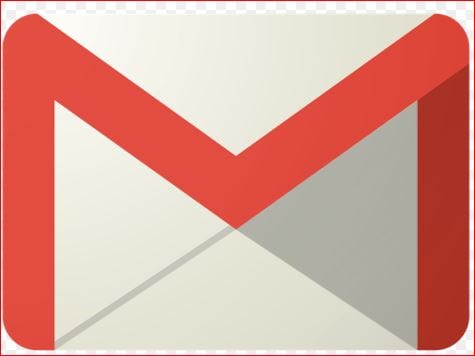
Handing Contacts via Google Contacts Application:
What is Google Contacts App?
Google Contacts is an Integrated application on the Gmail App; it synchronizes all the contacts on the Android and iPhone device with the help of Gmail account. And Helpful the user in securing the Contacts even if the Mobile is lost or set to Factory Settings. On Android devices, Gmail will be added as a Built-in Application, and Google contacts app will be Integrated within the Gmail app, the user no need to put in extra effort to download & Manager the Google Contacts Application.
On Android Platform, you can see that contacts on mobile can be synchronized and also you can move the contacts from Google Contacts app to Phone Memory too. And in case you want to Get the contacts in an excel sheet do follow the below guide.
How to Export Gmail contacts to Excel Sheet:
Google Contacts is an integrated app on Gmail and Available for all the Mobile Platforms. And Contacts synchronized on the Mobile Device will be available on the Google Contacts App. This Application has a few important features like Finding Duplicate Contacts, Attaching Labels, Getting Frequently contacted List, and Importing & Exporting of contacts, etc. All these features make it easy to handle all the Phone contacts. And most importantly, you could import new contacts with a Single click or Even export the contacts in your Preferred Document Format. So now let’s check out the procedure for exporting the contacts from Google Contacts App to PC.
To export your Gmail Contacts you need to follow the simple steps:-
- Open Gmail Contacts (Click Gmail, for example, in Gmail and select Contacts from the menu that appears)..
- Click the More button in the Contacts toolbar.
- Select Export… from the menu that has shown.
- To export your entire address book, make sure All Contacts is selected under Which contacts do you want to export? (You can also select a Google Contacts group for export)..
- For a maximum of compatibility, select Outlook CSV format (or Outlook CSV) under Which export format? (Both Outlook CSV and Google CSV export all data. The Gmail format uses Unicode to preserve international characters under all circumstances, but some email programs—including Outlook—do not support that. Outlook CSV converts names to your default character encoding) (As an alternative, you can use vCard; an internet standard also supported by many email programs and contact managers, most notably OS X Mail and Contacts).
- Click Export.
- Download the “gmail-to-outlook.csv” (Outlook CSV), “gmail.csv” (Google CSV) or “contacts.vcf” file to your Desktop.
This way you could get the selected contacts on your Computer in the Excel sheet. Now you can open the Excel Sheet and Modify the data.
Follow us on our Facebook Page: Techy Sea