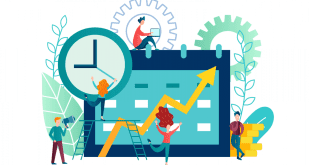How to hide Contacts in Android: Are you trying to hide some contacts on your Android device? How to hide contacts but failing to think of a way to do so? Do you want people to not see that you are in contact with a certain group of people? Well then, you have landed at the right place!
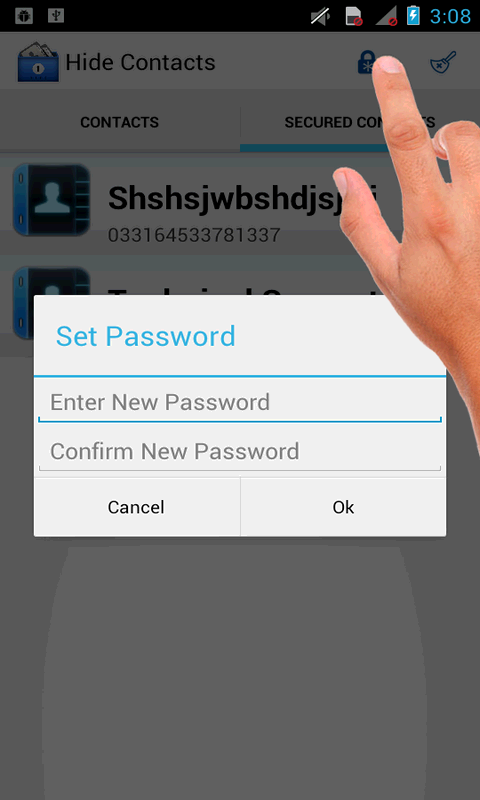 Method 1: Add the Contacts to a Group
Method 1: Add the Contacts to a Group
The first method for how to hide contacts in Android. Perform the following steps:
Firstly you will have to open the Contacts application on your Android device.
The contacts applications on all Android devices have an option to add “Groups”. However, the menu can differ. Click on the Groups button on your device.
You will be asked to create a group. Try to name it something that’s not obvious and is secretive.
Add the contacts that you want to add and then click on “Save”.
Move back to the main screen of the application, go to the menu and then to settings and click on “Contacts to Display”.
Now you have to choose “Custom list” (or “Customized list” on some devices) from the bottom of the menu. Click on the wheel icon in front of the text to modify the list.
Now you can choose the contacts that you want to be displayed. Check all the group of contacts except the group that you just created and voila…it’s done!
Method 2: Move to SIM and Hide the SIM
In the second method, we will be saving the contacts in the SIM memory and then basically just hiding the SIM contacts. On older versions of Android (4.4.4 and below) you can copy existing contacts on your phone to the SIM but on the later versions, you have to select the memory that you want to use while adding the contacts and can’t change that later on (on most devices).
For newer versions, you can delete the contacts that you want to add and then add them again while choosing the SIM memory. Once that’s done, follow the steps after Step 5 listed below.
For older versions:
Go to the contacts app and enter the menu.
Click on “More”
Now from the list, select “Copy contacts”.
You will be presented with two options “Phone to SIM” or “SIM to phone”. Select phone to SIM.
You will now be asked to select the contacts that you want to add. Do that.
Now once again, you will go to the menu and select “Contacts to display”
From the menu that appears, uncheck the “SIM” option and your SIM contacts will no longer appear on the application.
Follow us on our Facebook Page: http://smartworld.asia/support-us/