What we covered?
How to remove sound from video:
A picture is worth a thousand words and a video is worth a thousand pictures and if you see recent trends, users have now started to share more videos than ever before. However, people still refrain from posting videos online and one of the major reasons is because of the crappy audio that’s captured from your phone’s microphone.
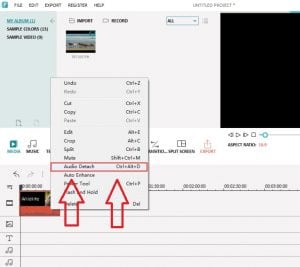 The audio can also be embarrassing sometimes when someone around you is not aware that you are filming. But still, the audio should not stop you from uploading your beautiful holiday video to the web. Just remove the audio from the video and mute it and later, add some soothing music in the background and it will be perfect.
The audio can also be embarrassing sometimes when someone around you is not aware that you are filming. But still, the audio should not stop you from uploading your beautiful holiday video to the web. Just remove the audio from the video and mute it and later, add some soothing music in the background and it will be perfect.
So here’s the trick to mute a video using VLC and YouTube for free and without any limits.
How to remove Audio from Video online:
Removing Sound using VLC
If it’s a personal computer and you can install VLC on it, it’s one of the best ways to remove audio from video. To start, open the VLC Media player and click on Media and select the option of Convert/Save (Ctrl+R).
On the Open Media window that opens up, click on Add and select the video file that you would like to mute the audio from and click on the Convert/Save button.
When the convert window opens up, first, select the profile you would like to use to convert the video. Next, click on the option of Edit Selected Profile next to it and you will be taken to the page where you can edit the selected profile.
Any profile you choose will have an audio tab to configure the audio codec and bitrate that you would like to use. Here, just uncheck the audio option and save the settings.
Finally, select the output path again when you are on the Convert window and beginning the conversion process. The conversion will approximately take the same amount of time as the duration of the video and you will be able to see the process on the VLC seek bar.
After the conversion, if done, just play the converted video and it will not have any sound like the original media. You can now re-edit it to include custom tracks or upload to social media without worrying.
Removing Audio from video using YouTube
This method must be taken as an alternative if you are not able to use VLC on your computer, as this process includes uploading the video to the web and then downloading it. It will not only take added time but also cost you some additional bandwidth. If you are ready, upload the video to your YouTube account and remember to mark it as private.
Once the video is processed, open the YouTube video editor page and drag the video you uploaded to your library. When on video editor, navigate to the audio tab and use the volume slider to mute the video. If that’s all you want, give a name to the new video (project) and click on the button Create video.
How to Remove to Audio from Video Using Video Converter online:
You can use several tools to remove music track out of a Video Album. And above two methods will work fine for sure, but it case you cannot access those Software applications you can opt of this Method. So let’s begin
- Download Video Converter Application on your Windows PC and Install the App now
- Launch the Application, navigate to Video section on the Dashboard
- Click on ‘Open File’ and Select the Video from the Computer
- Load the file on to the Application, now begin you initiate the Process, Select ‘Remove Audio’ option
- Now Click on ‘Convert’ button to initiate the Process and within few minutes depending on the Video Size desired File will be downloaded on the Computer
Therefore, this three methods will help you to remove Audio from Video Files with out any hassle.
Follow us on Facebook: Techy Sea



