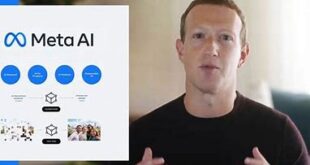How to see deleted messages on Whatsapp: The Newly updated Whatsapp Mobile application has Several features like Delete The Whatsapp text message, Update the Whatsapp Status, etc. And the unknown trick for Whatsapp messages is checking the deleted Chat. So here we are going to unveil the Trick for you, So Read till the end of the article to understand the Steps Clearly.
What we covered?
Important note about Whatsapp Data:
- To retrieve Whatsapp Chat, you must know about it:
- If a Cache Cleaner app is running on your mobile, then you cannot get the WhatsApp data Back
- Media Files cannot be retrieved when you try to get WhatsApp to chat back
- Notification logs will be automatically saved on to Mobile and based on its store; it deletes the last saved data with time
Deleting the Whatsapp Chat is possible in the Latest Whatsapp Application and in case you want to check out the Deleted Chat without known the Mobile User, then you must Follow the Below Method.
How to retrieve deleted Whatsapp messages:
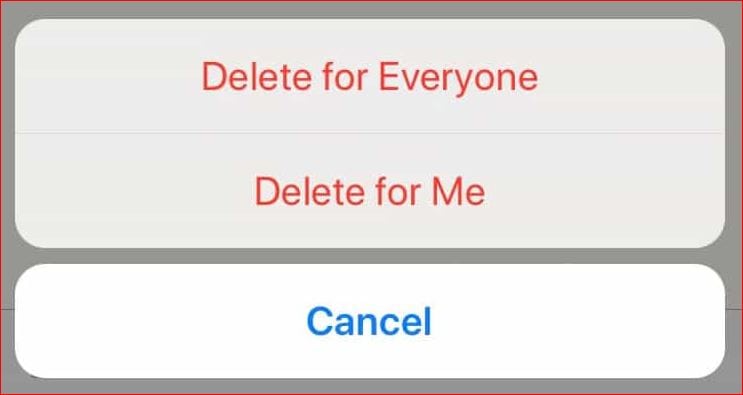
To read or Check out the Whatsapp Text messages you have to recover the data. So to retrieve deleted WhatsApp messages we have different methods on iPhone and Android.
How to retrieve deleted Whatsapp messages on Android:
In Android device, you could get to see the erased Whatsapp chat using two Methods, One is through Notification logs, and other is using Mobile application. This two ways are beneficial and can be easily performed.
Check the Notification Logs:
- Go to Main Screen, Press and Hold on Screen for a second.
- Then you get to see Widgets Button, Click on it.
- Now a List of Widgets and icons will be displayed on the screen.
- Scroll down till ‘Settings 1 x 1’ icon, Tap on it to add an icon on the home screen.
- Now go to Home screen, Click on that Settings icon.
- A list of options will be shown to you, Tap on ‘Notification Log.’
- Finally, you arrive at the Complete mobile Notification section.
- Check the Whatsapp icon in the list and open it to see the deleted Whatsapp Chat.
Mobile App: Notification History App:
There are special Mobile applications to get the deleted chat on Whatsapp Mobile application. So Let’s get straight to the point.
Notification History and Notif Log are the two Applications available on the Google Play Store. Do check them.
This applications actually, allows helping you to access the Notification logs on your mobile with a click. So that you check the history and get the text messages in a few minutes.
How to recover deleted Whatsapp messages on iPhone:
If you are an iPhone user, then you can also get back the Deleted Text Messages on Whatsapp. All it needs is a Mobile application Called ‘File Manager’ mobile application. Now let’s Check out the Procedure:
- Download the File Manager & Browser App and Install the application.
- Open the File Manager Application, to view the SD Card( Memory Card).
- Navigate to ‘Whatsapp’ Folder and open the folder.
- A list of Folders will appear on screen, open the Database folder from it.
- Now here search for a Backup file named as “YYYY/MM/DD.1.db.crypt12.
- Change the Name of the backup file to msgstore.db.crypt.12.
- Save a Copy of the file in a Folder other than Whatsapp. Now uninstall the WhatsApp.
- Re-Install the Whatsapp, open the app and navigate to restore options from Whatsapp Settings.
- Click on Restore the data, to get the Previously deleted Whatsapp Text Messages.
This way you could get the deleted Whatsapp Chat with a simple setup, and mostly you have to use a mobile application to get the job done. All the Steps mentioned here in this articler are saved does not affect your mobile and Whatsapp application too.
Follow us on our Facebook Page: http://smartworld.asia/support-us/.