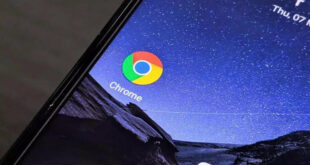In this blog, you can discover: 3 Quick Ways To Restore iPad?
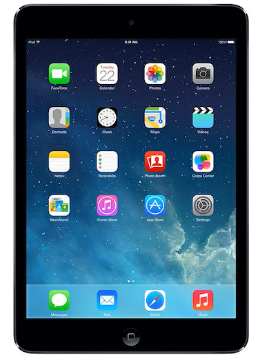
What we covered?
Other related articles on iPhone
-
How To Restore iPhone Without iTunes?
-
How To View, Delete iPhone Data On iCloud
-
How to block a phone number on iPhone
Let us jump onto 3 Ways How You Can Restore iPad:
Quick Way To Restore iPad #1: To Automatically back up your data with iCloud Backup follow the below steps
To let iCloud automatically back up your device each day, follow these steps:
Firstly, you will have to make sure that your iCloud Backup is turned on in Settings > your name > go to iCloud> and then iCloud Backup.
You have to connect your device to a power source now.
Now connect the device to a Wi-Fi network.
But make sure that your device’s screen is locked before starting.
You may also check that you have enough available space in your iCloud sufficient for the Backup. And once you sign in to iCloud, you will get 5GB of iCloud storage for free
Quick Way To Restore iPad #2: You may also Archive the Backup to Backup your device:
If you have an archived iTunes backup that saves the current state of any of your iOS device and also prevents it from being accidentally overwritten by any of the subsequent backups.
Usually creating an archived backup is very useful. For example, in case if you want to install a public beta of iOS, since if anything goes wrong with the beta, you may also use it to restore your device to its previous operating system version.
Follow the above steps which show you how to archive the iTunes backup that is created using previous steps.
First Click iTunes then go to Preferences which is in the macOS menu bar and then click the Devices tab.
You may then Right-click or Ctrl-click for the new Backup, and then select Archive from the contextual dropdown menu.
Once you are done with Backing up, you should this on a regular basis. In case you are using iCloud, it will then be done automatically, but in case you are using iTunes, you will have to make sure to initiate a backup every week or two so that you don’t lose any of your important data.
Quick Way To Restore iPad #3: You may also Back Up iPad With iTunes
In case you regularly sync your iPad with iTunes, it will make sense that you can back up your iPad to iTunes. By using the right settings, you may sync your iPad to your PC with just a click in your iTunes. In case you ever need to restore earlier data, you may also choose the Backup in iTunes. Now follow the steps to restore your data using iTunes:
First Connect your iPad to your computer with a USB cable. In case iTunes doesn’t open automatically, You may open it manually.
You may then tap the iPad icon at the top left side of the iTunes window
Next, in the Backups section of your iPad Summary screen, which is under Automatically Back Up, then click the button which is next to This Computer
You may optionally select the Encrypt local backup to generate a backup that includes the account passwords, and the data from the Health and also HomeKit apps. This Apple backup is often password protected.
You may then press Back Up Now to make a complete backup on the spot.
Other related articles on iPhone
-
How To Restore iPhone Without iTunes?
-
How To View, Delete iPhone Data On iCloud
-
How to block a phone number on iPhone

Do not forget to follow us on Fb: Techysea