How to rotate a Video: Generally, if you captured a Video on your Mobile and any other DSLR in a Reversed way, You need to Rotate to the Zero Degrees. And to do this, we have to Prefer any Basic to advanced Video Editing on any Device. So here in this article, we have mentioned four Methods, that helps you to rotate MP4 video in any device of Android or IOS.
Best SIM-Free & Unlocked Mobile Phones
What we covered?
How to rotate a Video on PC:
You can use a Video Editing or Media Player Tool to rotate any video on your Computer. And here you will get to know the Tools that are helpful in Windows PC and MAC Computer as well. So let’s Check out how to rotate a video on windows Section First.
How to rotate a video in windows 10
- Download Windows Movie maker on your Windows Machine.
- Now Install the App and launch the Movie Maker on the desktop.
- On the Dashboard, Click on ‘Add Videos and Photos’ visible in the Menu bar.
- Then locate the video on your Hard disk and Click on ‘Open.’
- It will take Few minutes based on the Video size to load on the Movie Maker.
- Now select the video and Click on ‘Triangle’ Button to rotate the Video to Left or Right.
- After the Video has been rotated, Click on File Button available on Top-left Corner and tap on ‘Save.’
- Here Select the Video Format based on your requirement and Confirm the Format.
That’s it; your video will be saved on to Computer in no Time.
How to flip a video on mac:
- Open Quick Time Player on the Mac PC and Perform the Following Task:
- Click on File and Then Tap on ‘Open File.’
- Navigate to the Video Location, then Pick the Video.
- Wait till the Video is opens perfectly on the dashboard.
- After that, Click on Edit to get the Drop Down menu.
- Then Click on Rotate Left or Rotate Right to make the video look straight.
- Finally, Follow File>Export as Save the Video in your preferred Video format.
How to Flip a Video on your Mobile Phone
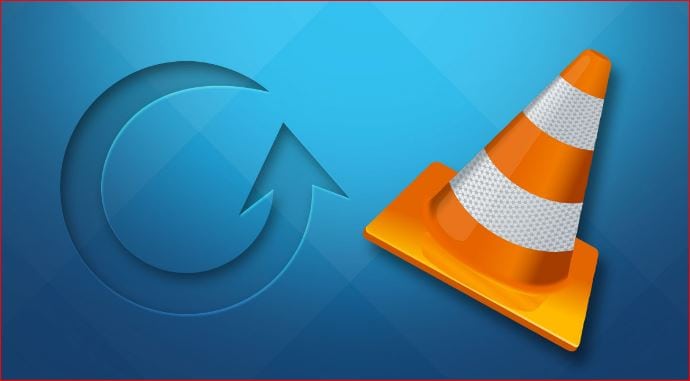
Here we are going to Explain to you about Rotating Video on Mobile: Android and iPhone device.
How to rotate Video on Android:
In Android Device, Google Photos App can be used to Rotate Video on your own by following these steps:
- Download the Google Photos App on your Android device.
- Install the app and Launch the Photos app to get the Dashboard.
- Here you will get a Pop-up button to Backup all the Video and Photos, Confirm it.
- Now, Navigate to the Video which you want to Rotate and open it.
- Automatically, the video will be played, Pause the video to get the Video editing options.
- Then Click on ‘Pencil’ Icon to get more video Editing Options.
- After that, you need to Check that there is an Option named ‘Rotate’ in the List of Editing options.
- Click on it, here you get to see Rotate Left or Right option, use the button to make the video straight.
- And Finally, Save the Video to your Mobile.
How to rotate Video on iPhone:
You can also Rotate a Video on your iPhone this way:
- Install the Rotate and Flip Video Application on your iPhone.
- Now Launch the App and click on Video icon to get the options.
- Allow all the permissions to access all the Videos and Photos on the mobile.
- Here Click on Add photo or Video to load the Vidoe from the SD Card to App.
- When the Video is finally loaded on to the App, Click on 9o degrees icon to start rotating the video.
- After flipping the Video, Save the Video on your Mobile through ‘Save the File’ option.
Follow us on our Facebook Page: http://smartworld.asia/support-us.



