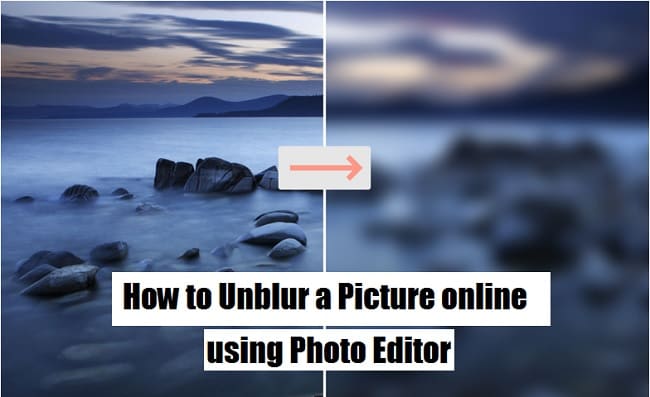What we covered?
How to unblur a Photo online and Photoshop:
In most cases, if your photos turn out looking blurry there could be a number of reasons why. Sometimes blurry pictures are caused by the camera focusing on the wrong object, sudden movement, or poor light conditions. Regardless of the reason, however, the bottom line is that if the blur is detracting from your photo – you will probably want to fix it.
The good news is that blurry photos are not irreversibly damaged, and generally there are steps that you can take to rectify the problem. Granted that will take some editing, but with the help of Movavi Photo Editor, you’ll find that the entire process is relatively easy and straightforward.
How to fix blurry Pictures Online:
Tool-1: Using Movavi Photo Editor to remove blur from photo
If you would like to learn how to fix blurry pictures right here and now, just launch Movavi Photo Editor. In the main window, you’ll see a ‘Browse for Images’ button, and you should click on it and select the photo that you wish to fix, or just drag and drop the file into that area to open it.
Once the photo is loaded in Movavi Photo Editor, click on the ‘Adjust’ tab in the upper section of the interface. On the right side, you’ll then see a panel containing numerous different parameters that you can tweak by adjusting their respective sliders. In this particular case if you want to make a blurry photo more crisp and clear you should look to the ‘Sharpness’ slider and adjust it until you’re satisfied.
Sometimes it can help to also adjust some of the other parameters – in particular, the brightness, contrast, and exposure. As you adjust the sliders in Movavi Photo Editor, you should keep an eye out for which parameters start to reveal more detail and tweak them accordingly. Another option you may want to consider is using the ‘Magic Enhance’ feature that will automatically calculate the optimal color settings and adjust them accordingly.
As you can see fixing blurry photos isn’t an exact science, but you should get the gist of how to do so. In any case, when you are satisfied you can click on the ‘Save’ button in the lower right part of Movavi Photo Editor’s interface and save it.
Keep in mind that as a full-fledged editor, Movavi Photo Editor can do far more than just help you to fix blurry photos. Its features are very comprehensive, and with a bit of exploration you’ll find that you’re able to remove unwanted objects, add interesting captions, apply artistic filters, replace the background, transform the framed canvas photo prints and orientation, or even touch up portraits and ‘selfies.’
Tool-2: How to unblur a photo with GIMP Editor
GIMP is an Excellent Photo Editor available online. Get this Special Editing app for your PC and Follow the Below process to unblur a Picture.
- Download the GIMP software and Install it on your PC
- Launch the Application to view the dashboard , there load the Image from the Hard Disk
- From the Top-Menu, click on ‘Sharpen’ option to get the Small tool box
- Then drag the Pointer to the Right Side of the Screen to increase the Sharpness of Image
- This ultimately decreases the Blurry on the Complete pictures when you reach the absolute Clear Image preview
So Following this Procedure on any Blurry image can give you a Clear and Beautiful images with the help of Internet.
Both the Tools mentioned in this Article will definitely give you a Best results in the context of Blurry Pictures found on source. so make use of it and have fun
Follow us on our Facebook Page: Techy Sea