How to power off iPhone & iPad: The battery is one of the most important elements in the smartphone. Most of the users don’t like to charge their smartphone again & again. Turning your phone off is especially helpful if the battery is critically low, but you know you’ll need your phone later in emergencies. And when you switch off the device, it halts the Power Consumption; therefore you have the chance to use the remaining power anytime you need. iPhone and iPad work the same way, but Turning off this both the devices will be bit different. And here you will learn to switch Off your iPhone & iPad Device without hurting the functionality of the device.
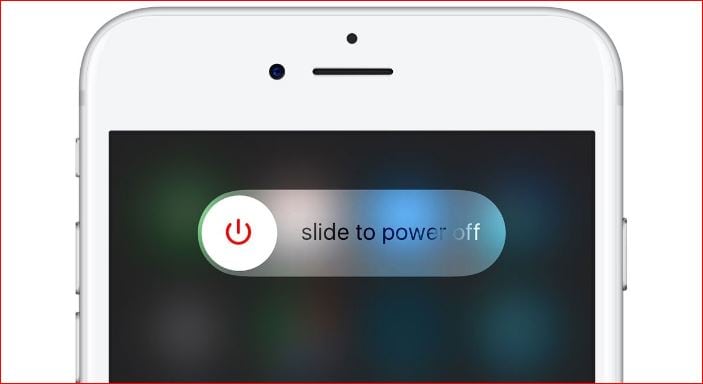
What we covered?
How to Switch Off iPhone & iPad device Quickly:
How to turn off iphone:
You can Turn off the iPhone device anytime, and you can switch ON it as you wish. There are Disadvantages of Turning off the iPhone Device Frequently:
- The software could not handle sudden break down of Functioning and doing it Several times can damage the Complete iOS system. Therefore you lose the Software, and you need to contact the Support team to fix the issue or visit the Nearest Service center.
- The battery is the important thing that gets affected when you Switch off the iPhone device Frequently. In most of the cases, the Battery Power will not last for longer hours, it fails to support you in heavy tasks like Streaming Videos on the Internet, Browsing the High-quality web pages, etc. by doing this Battery is Drain instantly, and you need to charge to use it again.
Coming to main topic, Turning Off the iPhone for a Simple reason , do it this way:
- Open your iPhone device and unlock it to view the main Screen when it is.
- Now Click & Hold the sleep Button for Few Seconds to see the Text indicating the Power off.
- After sometime, You need to Slide on to Right side of the Screen to Switch off the iPhone.
- Then you see a Wheel that resembles the Process of iPhone Switch, and within a few seconds, the Screen will become blank.
This way you can Turn off the iPhone device within Short time, and it is the regular process to Switch off the iPhone.
How to turn off iPad:
iPad is the best Device to use it on Large Screen. And it gives a perfect experience for the visuals. All the tasks on the iPad device can be a little bit different from the iPhone device. When you consider ‘Turning Off’ the iOS device, for iPad you need to follow this Below steps:
- Click and Hold the Home Button + Power Button for 3 to 5 seconds.
- Then you see the Apple Logo Flashing out, and in no time, the iPad screen will become blank.
- That’s it your iPad will Turn On, and you see no reactions which you tap on its Screen.
How to Restart the iPhone and iPad device:
Restarting the iPhone & iPad is easy. And mostly similar to the Android devices. In Android devices, it has a Single Power button to Switch Off or Restart the device. When you consider iOS devices, you need to used two Buttons to Restart the device or Switch Off. so now to Restart the iPhone or iPad device Follow this:
- Open the iPhone device and Get the main Screen.
- Now Press the Sleep/Wake Plus Volume Down Button for a 2 to 4 Seconds.
- Within no time, it displays the Apple Logo and Switch off the Device.
- After that, it automatically Turns ON the Device slowly.
This way, you can Turn ON the iPhone and iPad device. Hope this guide helped you in handling one of the issues on iOS devices.
Follow us on our Facebook Page: http://smartworld.asia/support-us.



