How to send location on iPhone: Technology era has almost changed the way with use Mobile and benefit from it. The mobile phone has become a lot more than just for Calling. It is helpful in several different ways like Money transfer, Location Tracing, sharing Media files, etc. With advancement in the technology, mobile has received a lot more features to be helpful in every possible way. In the case of Location tracing, using the GPS, every mobile can be traced easily with Internet access. Also, you could share your current location to any other Mobile user in different ways to navigate him directly.
Sharing location IOS and Android Phone is easy and you could a Third Party software or use the default Apps included as a factory Settings. Google Maps on Android and Maps App on iOS devices allows sharing the location of the person with a click. And you can check the complete procedure below.
What we covered?
How to Share your Current Location on iPhone:
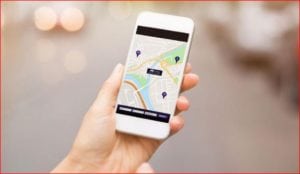
how to share location on iphone | Location Sharing on iPhone | share my location iphone | share location iphone | location iphone
Sharing Location to any person from the contact list is possible using Six different ways: using Contacts App, Google Maps, Whatsapp, Apple Maps, iMessage App, Family Sharing(Find my Location). So before we begin make sure to ‘Turn ON’ location services on your iPhone device.
1) Contacts App:
- Click and Open Contacts App.
- Search for ‘Contact’, open the Contact settings.
- Scroll down to see ‘share my Location iPhone’ option, Click on it to open the location options.
- And Finally, click on Send Locations.
2) Google Maps:
- Turn on Location services and launch Google Maps.
- Click on Menu(Three Dots) visible on the Top-right corner.
- Then it open maps options and finally click on ‘Share your Location.’
- Now, it displays supported apps to use as a medium and Click on ‘send.’
3) Using Whatsapp:
- Open Whatsapp Messenger app on your iPhone device.
- Search for a specific person from the search bar and select the Contact.
- Now, Click on ‘Attachment’ icon on the Bottom-right side.
- Then it will display other icons, Click on ‘Live Location.’
- Choose any of the Duration options and Click on it.
4) Apple Maps:
- Launch the Apple maps Application.
- Click on menu options with an icon of your device location.
- Now Tap on ‘Share My Location’ option.
- Then choose the Application to send the location.
- 5) Through iMessage App:
- Open iMessage App, Select the contact from the List.
- And just beside the message box, you could see an attachment icon.
- Tap on ‘Attachment’ to view ‘Share location’ option.
- Click on ‘Share location’ to pin your location and send the location to your contact.
6) Family Sharing:
Family sharing is an advanced feature on all the ios devices, and with a single click, you could Turn ‘ON’ location services. Here we use ‘Find My iPhone.’
‘Find My iPhone’ is a Special Feature to trace all the device by connecting them in a Network. Using ‘Find My iPhone,’ we can link all the device in our family and save it for future preferences. After saving all the iPhone device, you could trace the location of each device even if you lost it somewhere in your home.
How to set up Family Sharing through ‘Find My iPhone’:
Setting up Family Sharing on ‘Find My iPhone’ takes Two Major steps:
Allows devices to share location:
- Go to Settings, then tap on Location Sharing.
- Then Turn ‘ON’ the ‘Share My Location’ Toggle.
- Also, Link your Family member’s mobile number with it.
Location Sharing on iPhone:
After joining the Family Sharing on the iPhone, It is now your turn to keep them active with the internet access and if any of the Mobile is lost follow the below procedure:
- Go to ‘Share my Location’ and Select the Lost device.
- Click on iPhone device Name to open the Menu options.
- From the options, Click on ‘Play a sound’ to trace your mobile.



