How to split screen on Windows 7 & 10: The split screen seems to be a great feature if you like to do multitasking.By using this feature you can view two applications side-by-side on your windows. you can also able to split your screen across dual monitors and split your wallpapers so you can have a different wallpaper on each monitor.
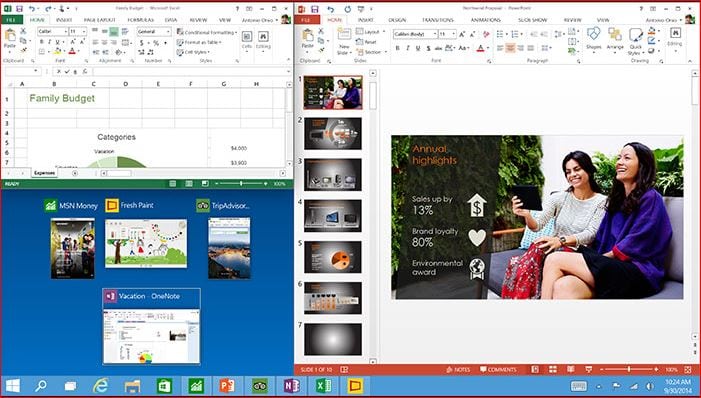
What we covered?
How to split screen on Windows 10 & 7:
How to split screen on windows 7:
In Windows 7 and Windows 8, there is a new feature called Snap.Using Snap, you can just drag windows around the screen and they will “snap” into place. Drag a window to the far left, far right or to the top and you’ll suddenly see this translucent frame appear on the screen.
If you are running Windows 7 with multiple monitors, you can use this dragging technique to split programs on the additional monitors too. In Windows 8, you can do the same thing, but you’ll actually have a separate taskbar for each monitor.
Windows 10
As you already know, you can simply drag a window to the far left or far right of the screen and Windows will automatically resize that window to fill half the screen.
The same is true for Windows 10, but now there is a new Snap Assist feature that also shows you the extra windows on the opposite side as thumbnails and lets you click on them to fill the other side of the screen. In Windows 7 & 8, you had to manually snap the second window into place too.
Another new option is the 2×2 grid. If you take a window and drag it to any corner of the screen, the window will fill up that particular corner or 1/4 of the screen. You can fill each corner with a desktop app or universal Windows app. In Windows 10, all apps act like desktop apps, so they can be snapped anywhere too.
Third Party Apps
There are some third-party tools available by using which also you can able to split the screen.The price of this app is around $39 SplitView.
Follow us on our Facebook Page: http://smartworld.asia/support-us/


