How to turn off push notifications iPhone: You wake up, and you have a notification from a workout app asking you to log your breakfast. Then another one lets you know a Fantasy Football player — who isn’t even on your team — is out this week. And yet another from some app you never use alerting you of something you don’t care about. iPhones are constantly hitting us with notifications that we don’t need. This way you get to hear a lot of alerts and Notification every time, even it is late Nights.
With the Introduced Social media Alerts and Shopping deals Notification. It has been the Most irritating phase to handle each and everything on the Gadget which was mainly used to basic Communications through Calls & Text messages. And when you add a new Application your iPhone, There are maximum Chances that it creates alerts Automatically and Triggers you to Check it at whatever time. This way, there are several Disturbances created through our Mobile, and we have Mentioned all this type of issues and solution with it at the Bottom of this Article. Do check it.
And To Block basic System notifications, we have written an effective guide on the Article, So Read the Below Guide now.
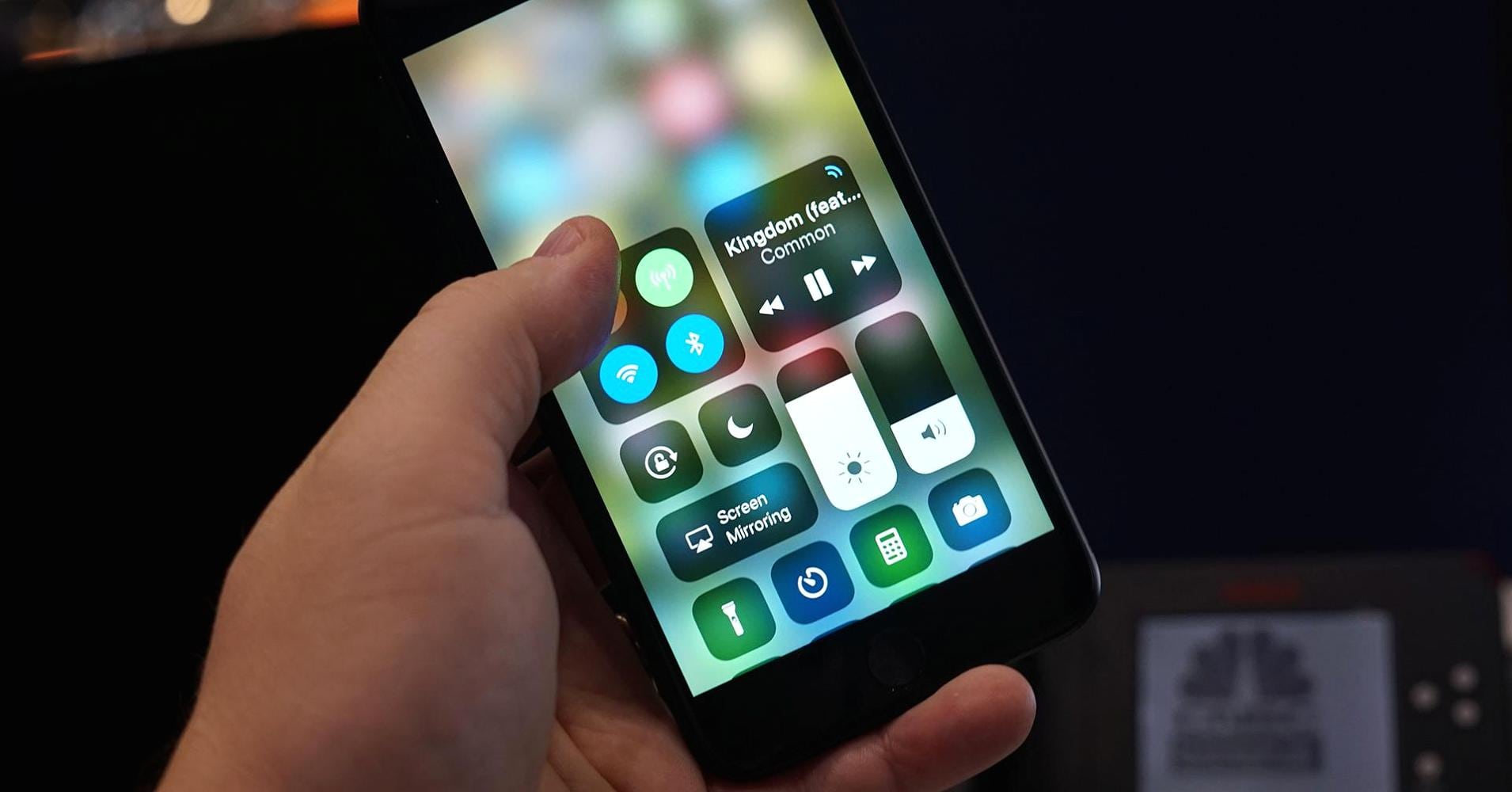
What we covered?
How to Stop Push Notifications on iPhone:
Method-1: Using Settings App
1. Open settings on your iPhone and Tap notifications
The “Settings” app is where you can control all sorts of iPhone functions, but we’re going to be diving into just one particular area today. Tap “Notifications.” This is where you can manage what apps send you notifications from every single app installed on your iPhone.
2. Tap an app
In this case, the app “LetGo” has been annoying me to sell things. I’m about to stop that from ever happening again. Just scroll down to the app you’re looking for.
3. Toggle notifications to off
Boom. That’s all there is to it. Now you’ll never receive an alert from that specific app. Keep in mind you’ll want to change this if you decide to start using the app more frequently and need notifications from it. This should help quiet things down, though.
Method-2: Notification Manager
The Other way to halt the Notifications and Alerts on the iPhone is using the Notification Manager mobile applications.
Basically, the Notification Manager is developed to solve the disturbance created by all the apps on your mobile. And this app has got a lot of response because of its Custom options like assigning sounds for each Ringtone & adding a vibration for the notification. The Main factor of this application is that it Tracks all the notifications and alerts in a silent mode. And Whenever the user wants to check them, he/she can open the Notifications Manager App.
Things to consider to Stop Notifications on your iPhone:
Uninstall the unwanted Apps:
Deleting an Application that is not at all important on your Mobile can you in most of the Cases. And in the case of Shopping App, we get several Alerts related to the Deals, Offers, and Price Changes, etc. This way every app has its issues, and it is recommended to erase the apps as soon as you think it is useless.
Turn ON the ‘Do Not Disturb’ Mode:
If you feel like it is too much disturbance with your Mobile, then you need to Turn On the ‘Do Not Disturb’ Mode to skip the alerts & Notifications with a Single Click.
Disable the Extra Sounds:
Similar to the Android Device, iPhone also has options for extra sounds like Keypad, Screen Touch, Vibrate for every click, etc. These things are not useful for most of the time, So, therefore, you can disable it at any time.
Follow us on our Facebook Page: http://smartworld.asia/support-us/.



