Transfer text messages from Android to iPhone: Transfer text messages from Android to iPhone: Transferring data from one gadget to other is tough based on the devices and its functionality. And when compared to device management, handling Media Files is easy. But if we consider Text Messages, it becomes even tougher. So on Overall managing or Transferring of Text Messages is big task than the Media Transfer. So we have written this article, to help you with that particular task.
From all the available tools, we have sorted 4 Tools and Applications that helps to Move text messages from the Android to iPhone device. These applications do not affect your Mobile functionality.
What we covered?
How to Transfer text messages from Android to iPhone:
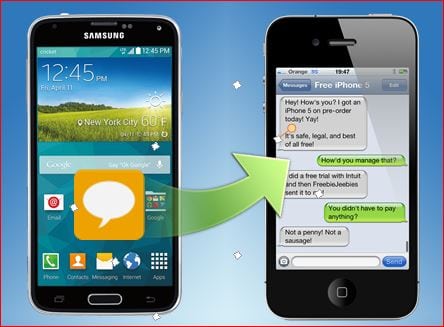
Dr.fone, Move to iOS App, SMS Backup & Restore and SynciOS Data Transfer are the Four useful tools to help you to move text messages from android to iPhone. Let’s check out in brief about them.
dr.fone – Switch:
dr.fone-Switch is an efficient tool to handle the data Transfer over Multiple Platform. Only a Few Tools supports the transfer of Text messages from Android to iPhone Mobile, and dr.fone tool is one of among with easy process functionality. We can transfer messages from Android to iPhone this way:
- Download dr.fone-Switch on your Computer and Launch the software.
- Connect both the devices(Android & iPhone) to the PC via USB.
- Wait till dr.fone tool detects the mobiles on the Dashboard.
- Now Click on ‘Switch’ Button on the dashboard.
- Here you will see all the content options in between two devices.
- Select the ‘Text Messages’ option and click on ‘Start Transfer.’
- It begins the Task in no time and after complete Processing Click on ‘Finish.’
TunesBro Phone Transfer:
TunesBro Phone Transfer is a Premium Data transfer software available for Windows and Mac. Try the Trial version of this Software and install it on your computer. For the Complete Procedure Check the below steps:
- Download the ‘TunesBro Phone Transfer’ on your Computer.
- Launch the Application to view the Dashboard, Click on ‘Transfer.’
- Connect Android and iPhone devices to the Computer.
- Select Source as ‘Android’ mobile and Destination as ‘iPhone.’
- Check the ‘Text Messages’ Box, Then Click on ‘Transfer.’
- File Transfer will be initiated, wait till it finishes off.
- Click on ‘Done’ and Exit the ‘Software.’
SMS Backup & Restore:
SMS Backup & Restore gets the Data Transfer task in a much easy way. While we can use SMS Backup & Restore as a tool for multi-purpose, We could Create a Backup of Call logs and Messages in our Mobile with a Single Click.
- Download SMS Backup & Restore on the Android mobile.
- Setup the Application with Gmail Account.
- Turn ‘ON’ backup for Messages on the settings.
- Now, Open Left-side Menu bar and Click on Back Up Now.
- Once the backup is Completed, Upload the backup created on your Mobile to Cloud Account.
- On your iPhone, access the Gmail Cloud account and download the Cloud File.
- Restore the file with Import settings on the messages.
- Done, you have successfully imported the Text Messages on to iPhone device.
SynciOS Data Transfer:
SynciOS Data Transfer is a simple data Migration tool with a lot of other features that are useful in shifting data between two devices. Here in this Method, you need a Computer to make connectivity over smartphones.
- Get the Official Website of SynciOS data Transfer and download the setup file.
- Install the application on your PC, also Launch the app to get the dashboard.
- Choose ‘Phone to Phone Transfer’ from the Displayed options.
- Connect both the Mobiles to Computer and let the App detect both the devices.
- Now Setup destination folder on the iPhone, then Selects the Text Messages Section from the Content.
- Click on ‘Transfer’ to initiate the ‘Data Transfer’ Procedure.
Follow us on our Facebook Page: http://smartworld.asia/support-us/.



