Are you looking for the best Windows 10 Tips And Tricks? Then you have come to the right place.
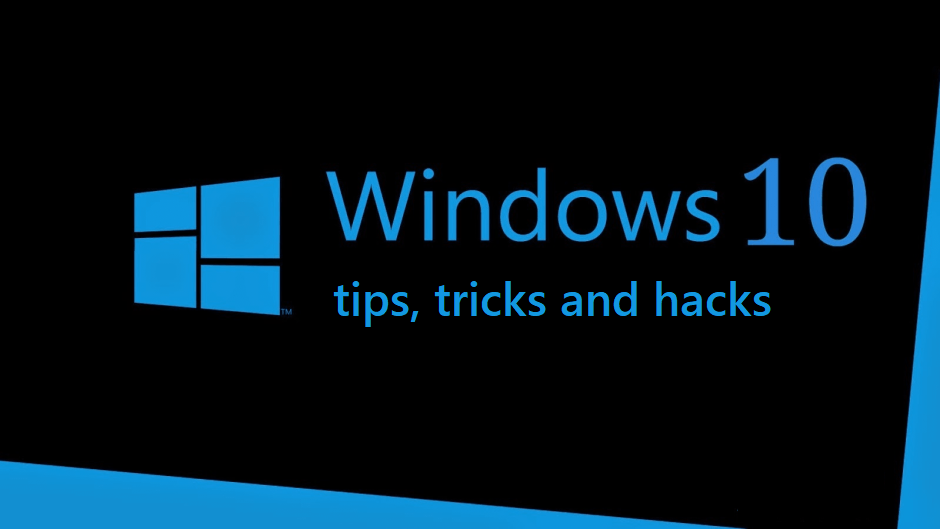
What we covered?
Let us talk a little bit about Windows 10:
Perhaps, Windows 10 is the last operating system from the Microsoft company. This is the new operating system that is being offered as a free upgrade to Windows 8.1 and Windows 7 users. For the first year, and it will be supported for about ten years by the Microsoft company. Also, this new operating system has a lot to offer including some of the great new features. Below you can check out some of the Windows 10 tips and tricks that will help you get the best out of Windows 10.
Here are the 12 Best Windows 10 Tips And Tricks:
1. The Edge browser tips and tricks

There is so much to the Microsoft Edge than what basically appears. At the core of the Microsoft Edge is the EDGEHTML rendering engine, which was developed from scratch to provide all the users a better browser. All these Edge browser tips and tricks will help you in making an Edge ninja!
2. Using Internet Explorer in the Windows 10 Operating System
The default browser in Windows 10 Operating System is the all-new Edge. This windows 10 also contains the Internet Explorer for all the legacy purposes which we think will be continued to be used for a considerable time to come. Also, this tip will help to show Internet Explorer in Windows 10.
3. Using Cortana in your Windows 10 operating System
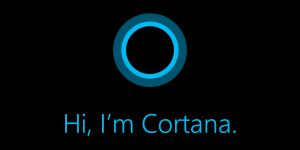 This new Operating System Windows 10 features the Cortana, which is a personal assistant that goes as far as to provide you with all the local information and also replace typing in Windows 10 taskbar search box along with the voice. In order to give you an idea of how this works, it is just like Apple’s Siri. You may check out how to set up the Cortana in your Windows 10 to start using it and enjoy it!
This new Operating System Windows 10 features the Cortana, which is a personal assistant that goes as far as to provide you with all the local information and also replace typing in Windows 10 taskbar search box along with the voice. In order to give you an idea of how this works, it is just like Apple’s Siri. You may check out how to set up the Cortana in your Windows 10 to start using it and enjoy it!
4. You can move & Resize Tiles in the Start Menu
The Live Tiles can also be very easy to be moved and also can be resized to your liking so that all the information you want is just where you want it. In case you want to move a Tile, you can simply click, hold, and then drag it. And, in order to resize a Tile, you may right-click on it, then you can choose a size from the “Resize” option.
5. You can Reboot & Shut Down Options in the Start Menu in the Windows 10 operating system
You will have many options for shutting down, rebooting, and also sleeping your PC, which are now located in the Start menu. You can simply click on the “Power” entry which is in the Start menu to access all these options. now we are done with 5 Windows 10 Tips And Tricks, lets see remaining tricks.
6. You can access All Your Apps in the Start Menu
Possibly, the very best thing you can have about the Start menu back is the ability to access all your apps from it by just clicking the option “All apps” in case you want to see them in an alphabetical list.
7. You can Pin Items to the Start Menu
It is great to have a full app list, while it can be a pain to scroll through it if you find yourself constantly opening the same few apps over and over again and again. In order to make them easier to access, you can simply right-click on them, and then choose the “Pin to Start” option to have placed it as a Tile. This can also be done with all the folders and documents from the File Explorer.
8. Using the Cloud clipboard
The Windows 10’s copy and paste functionality have now been hit and missed for years, but now you can also now deploy that bugginess across multiple PCs with the cloud clipboard which is a genuinely very useful feature that is introduced in the October 2018 Update. You may Head to Start > Settings > System > then Clipboard and it enables the “Sync across devices” to start copying the data on one PC and then pasting it on another PC.
9. Using the Dark theme
If you are a dark theme lover, you will love dark themes on Windows 10. These light themes will sear your eyeballs. Fortunately, this new operating system windows 10 now supports a dark theme. You may head to Start > Settings > Personalization > and then go to Color and then select the “dark” option under the option “Choose your default app mode.” The new October 2018 Windows 10 Update extended the dark theme to include the File Explorer, too. You may now enjoy it!
10. Dynamic Lock
Using Windows + L. Dynamic Lock will be a handy feature that often pairs your PC with your device over Bluetooth, then it automatically locks your computer when you wander away from it. In order to start using it, marry the two devices in the Control Panel > then Hardware and Sound > Devices and Printers, then you have to activate the Dynamic Lock at Settings > Account > and then Sign-in options.
11. You will have WiFi Sense to share your WiFi network with your contacts
WiFi Sense is the other handy Windows Phone feature that has made its way to the Windows 10 operating system. This feature is hidden away in the Settings > Network & Internet > WiFi > Manage WiFi Settings. This WiFi Sense lets you share your WiFi network with your friends and your family without even giving them the password. This feature automatically shares your WiFi network with all the contacts that you choose. This WiFi Sense will only share your WiFi network to all the contacts that have a Windows device.
12. You can Disable Windows 10 lock screen
This Windows 10 operating system, just like Windows 8 features a lock screen, which is very good for a tablet or smartphone, as we cannot press anything by mistake when we keep all our mobile devices in our pockets or a bag.
Hope you’ve enjoyed our article on Windows 10 Tips And Tricks. If you have any queries or doubts please comment below.
- Follow us on fb: Techysea
Other Related articles on windows:
-
How to install Windows 7 from USB Pen Drive
-
How to make partition in Windows 7
-
How to Check Laptop Specs Windows 10
Frequently Asked Questions (FAQ’s):
Can you download Windows 10 for free?
- To download Windows 10 for free, go to Microsoft’s website. This can be achieved with the Windows 10 Media Creation Tool. Download the tool by clicking the blue Download Tool Now button on the web page.
Does Windows 10 have a dark theme?
- Yes, it does.
What Operating System does Windows 10 have?
- Windows 10 Operating System is the all-new Edge.

