Private Browsing Safari: Private Browsing on Safari is possible, and it is similar to the Incognito window on Google Chrome Web Brower. Opening an Incognito Window is easy, and you could make use of it for Several reasons. And Here in this article, we will let you know more about the Incognito or Private Browsing on Mac.
Before we go straight to how to Turn on Incognito Window on Mac, Let’s check out the actual concept behind the Private Browsing.
What we covered?
What is Private Browsing?
Private Browsing is mainly a way of Surfing the Internet without allowing our PC to store any traces of Data. In straightway, you can say that It is Hidden Mode. Normally, a Web Browser stores all the Surfing Data and in Private browsing no data is stored or Captured on PC.
Why Choose Private Browsing?
Use Multiple Account:
When you want to access a new User account in a Normal Web Browser, you must log out from the Current account and log in with the New user account in the Same Window. But in case of Browser, support Private Browsing, then you can access multiple accounts and handle the accounts all at the same time.
Using an Unanonymous Computer:
Private Browsing is like an Unanonymous man surfing the internet and leaves no traces of the data in the PC. This way, you are in a hidden mode throughout the Browsing time.
Use as a New User:
Once you are in Incognito Mode, you are in a New Phase, and it is Fresh account. This way you are new person logging into a website.
How to Get incognito Mode on Safari:
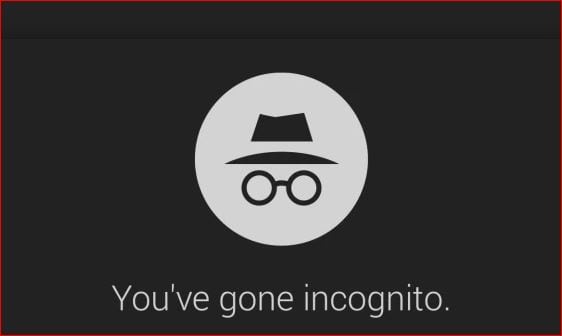
Safari Web Browser is available for all iOS devices: iPhone, iPod, and Mac PC. Here we will check out Private Browsing Feature in iPhone and Mac PC.
How to go incognito on the phone:
To Open Safari web browser on iPhone, Follow the below Steps:
- Open settings app on your iPhone and scroll down to reach ‘Safari’ Option.
- Click on ‘Safari’ to get the menu options, Click on ‘Private Browsing.’
- And Turn ‘ON’ the Toggle Switch of Private Browsing.
From now on, whenever you open the Safari Web Browser, you get the Incognito Window. And you can see that no bookmarks, Tabs, or menu bar is visible on top of the Window.
How to open Private browsing mac:
- Turn ‘ON’ the Private Browsing on Mac PC by following the below Steps:
- Click on Safari or search for Safari to open the Web Browser.
- Once you open the Safari Web Browser, Click on ‘File’ to open the Drop-down menu.
- Now Click on New Private Window, Then a new Window will Pop-up on the screen.
Here you could see that no Menu, Bookmarks are displayed on the screen. This is Incognito Browser on Safari.
How to Stop Private Browsing:
To Disable or Stop the Private Browsing, you need:
- Close all the currently Running tabs.
- Check the downloads section and Close the tab when it finishes.
- In case you are using it in iPhone, go to settings app> Safari>Turn off Private Browsing.
Default settings to get Private Browsing:
Private Browsing can be made as a default Window with a simple setup:
- Go to the Settings app, then Scroll down to ‘Safari’ Tab.
- Click on ‘Safari’ option and Navigate to ‘General’ Option.
- Here you could see ‘Safari Opens With’ Option, Click the button.
- Now from the options, Choose ‘A New Private Window.’
This way you can make changes to open the ‘Incognito Window’ every time, you open the Safari Web Browser.
Hope this Guide helps you to Turn ON Private Browsing on the Safari Web Browser. And do comment your views from the below section.
Follow us on our Facebook Page: http://smartworld.asia/support-us/.


