WiFi connected but no Internet: Internet Network has a Lot of fluctuations depending on a lot of Technical situations and Weathers Conditions. And Many Factors will be the reason for getting the Wi-Fi Connected, No Internet Issue. So to conclude the exact reason for WiFi and Internet access connectivity, we have created a Checklist, Do Try them as Mentioned Below:
What we covered?
How to fix’ Laptop connected but no internet access”:
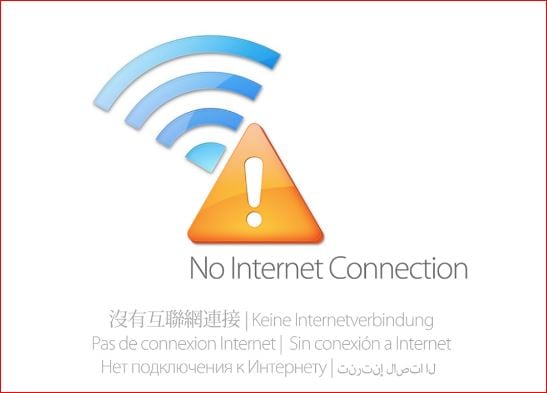
Automatic setup for DND and IP:
Every Time, you make connections with other new wifi networks, you need to make sure that the DND & IP Address section is Automatically detected. So if it is not Set Automatically, Contact the Internet Service Provider for the Server Specific DNS, and IP addresses and You need to make changes Manually.
Reset the Router Device:
If the Problem is Exist in Router Device, then you need to Unplug all the wired connections. After disconnecting all the cables, you need to Pick a tiny Needle to click the reset Button present in a Small Hole beside the Wifi Cable Slot. Just click on it, then connect the power adapter to get the power supply. Connect the Router to your PC with the help of Network cable, now read the User manual given with the Router device. And set up the router as mentioned in it. Now you get no error with the internet access.
Clear DNS Cache:
DNS is the Most important Section to get access to the Internet Access in any Wifi Network. And if you have connected to multiple Wifi networks earlier, then sometimes, DNS may arise an issue. So to fix this type of issue, follow the below Procedure.
Open Command Prompt and Type ‘ipconfig/flushdns‘ and Click on ‘Enter.’ This way you could clear all the DNS Cache. So that you get no DNS issues.
Update Network Adapter:
Mostly, all the hardware tools will be updated to their Latest Version to Cope up with the New technology. And In case you have a network issue, then you need to check the Network Adapter and its updates. If it is not updated, you need to Follow this:
- Open Right-click Menu on the ‘Windows Start Button.’
- Click on ‘Open Windows Explorer’ option to open the library.
- Now, Right-click on ‘Computer’ to view properties option.
- Click on ‘Properties’ to display ‘System Properties’ window.
- Here Click on ‘Device Manager’ Option on Left of the properties Window.
- ‘Device Manager’ Will open-up, click On ‘Network Adapter’ to get the Dropdown Menu.
- Right-click Wireless network and choose’ Update Driver software.’
Run Internet Trouble Shooter:
Network or Internet Trouble Shooter is the quick and easy tool to resolve the wifi internet access issues. Suppose you get a Network error like ‘Wifi connected and no Internet access,’ Then you need to do this:
- Click on Start Button, Type in ‘Network.’
- From the results, Click on ‘Network’ option.
- And a Window will open-up, There Click on ‘Network and Sharing Center.’
- Scroll down to get the ‘Troubleshoot Problems’ options.
Delete Temp Files:
Temporary Files are created automatically on the computer when these files are overloaded on the PC; it distracts the functionality of the Network in some cases. So we need to erase them immediately if a new problem arises in Computer.
- Press ‘Windows’ Button + R to open the Run Window.
- Type in ‘Temp’ and click on ‘Enter’ to open the Temporary Files Window.
- Now a New Window With all the Shortcuts and cache files will open up.
- select all the Files and Click on ‘Delete..’
Disable Proxy:
Proxy is a Tricky way to Access the Web Channel without getting noticed from a location. And In Most of the Cases, we don’t need them. And we access the Internet by enabling the Proxy. We may get a lot of Issues and get stuck with Internet access error. To Disable the Proxy Server.
- Go to Network and Sharing Center, Select Local Area Network.
- Open Right-Click Menu on the Network and Click on ‘Properties.’
- Uncheck the Proxy Server and Save it to Apply the Changes.
Follow us on our Facebook Page: http://smartworld.asia/support-us.



