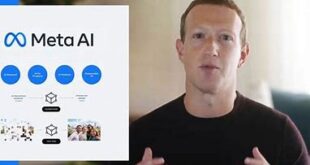What we covered?
How to Hide WhatsApp chat:
Whatsapp Messenger App has more hidden features than you think of. With every update, it adds a new feature that improves the user experience. From all the unique features, here we are going to know about the Chat hiding Feature. Most of the smartphone users have known about this Feature, but the problem appears in implementing it perfectly.
Using WhatsApp Chat hide feature, you could lock single or Multiple conversations and also it can be unveiled at any time with a simple setup. So let’s Check out brief about the Whatsapp chat and the hidden features inside it.
How to hide Whatsapp Chat:

An important feature that helps to hide the Whatsapp Chat is ‘Archive,’ and you can hide or Unhide the chat with a single click. And no data will be lost unless you perform factory Reset settings on your Mobile phone.
How to hide Messages on iPhone:
To hide the messages, you need to archive the files by selecting the chat files without any use of the software.
To archive the Chat:
- Open Whatsapp Application from the dashboard.
- Scroll down or Search for your Contact’s Chat.
- Then Swipe to the Left Side, a pop-up will view two options.
- Choose ‘Archive’ from the options and save the changes.
Then the selected Chat is shifted to the Archive Folder on your Whatsapp Dashboard. Using the same process, you can hide chat of any Contact or from a group which hardly takes a few clicks.
And now to view the archived Chats follow this:
- Open Whatsapp from the main menu on your mobile.
- On your chat tab, scroll down till to get the endPoint.
- There you see the Archived Chats Option, click and open it.
- Now Swipe to the Left of any archived Chat to get the few options.
- Here select ‘unarchive’ button to get back your chat and read it.
How to hide Whatsapp Chat in Android:
On Android, there is a slight change in the procedure, so let’s check out:
- Go to Whatsapp Messenger and Select the Chat (which you want to hide).
- Long Press on the Chat to get the options like ‘Archive’, ‘Delete’ and ‘Mute’ etc.
- Click on ‘Archive(Down arrow sign)’ button; then the selected chat will be Archived.
And now to get back the Archived Files:
- Scroll down till the end to view the ‘Archived Chats.’
- Click and open the ‘Archived Chats.’
- Then Long press on any of the Chat and click ‘Unarchive(Up Arrow sign).’
- That’s it. You can now get back your archived chat and read it too.
Just Like the same way, you could select Multiple Chats and Shifts them to Archive Folder. If else this Process doesn’t Work, read on for more solutions.
Third Party Softwares to hide Whatsapp Chat:
1) Messenger and Chat Lock(For Android):
- Download the Messenger and Chat Clock on your Android Mobile:
- Install the app and Launch the Application.
- Now Click on Chat Lock+ App and enter your Password to assign for all the chats.
- Then assign this security feature to apps like WhatsApp, Facebook, etc.
- Just Turn ON the ‘Messenger and Chat’ Toggle Switch.
That’s it, whenever you open WhatsApp and tap on any Chat, you will be directed to ‘Messenger and Chat Lock’ App, and you need to enter the Passcode to unlock the chat.
2) ConvoProtect(for iPhone) & 3) Chat Locker(For Android):
Both this Applications are also working the same way as if you are using the ‘Messenger and Chat Lock’ Options:
- You need to Install the Application and Set a Passcode to activate the security feature.
- Then assign this Security Lock to all the Messaging Applications.
- And Finally, save the Changes.
And Unless you enter that security code, you are not allowed to enter the Messaging Applications.
Follow us on Facebook: Techy Sea