What we covered?
How Do You Disable Pop Up Blockers in Browsers?
What is a Pop-Up?
A pop-up is any program that exhibits a pop-up at some point in time in a browser. It may consist of several internet windows caused by coding on a webpage.
Why Install Pop-Up Blockers?
Usually, pop-up blockers are installed to avoid pop-up ads from websites.
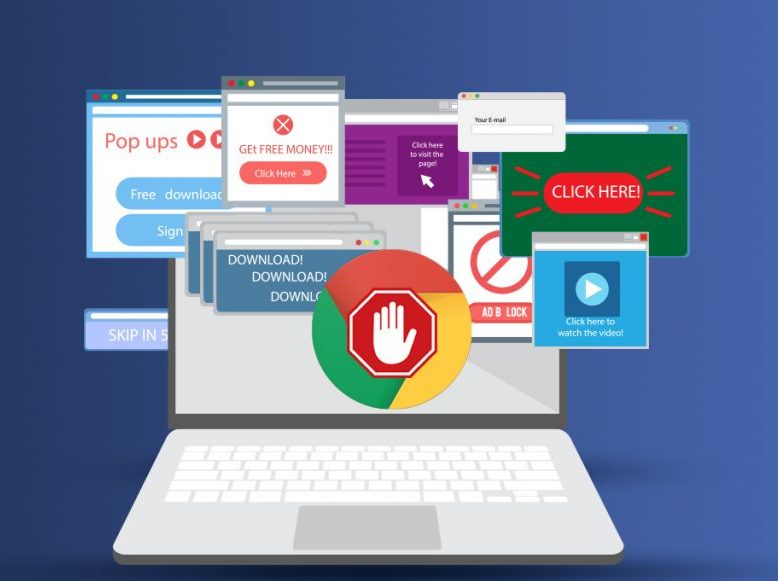
What are the Cons of Using Pop-Up Blockers?
However, depending on several pop-up blockers, they may block useful information and can include option screens such as download and print options screens, or they could stop pop-ups that would confirm downloads or show a result to a website or webpage.
These are some of the following browsers where pop-ups play a significant role.
1.Chrome
2.Firefox
3.Safari
4. Internet Explorer
How Do You Disable Pop Up Blockers in Chrome:
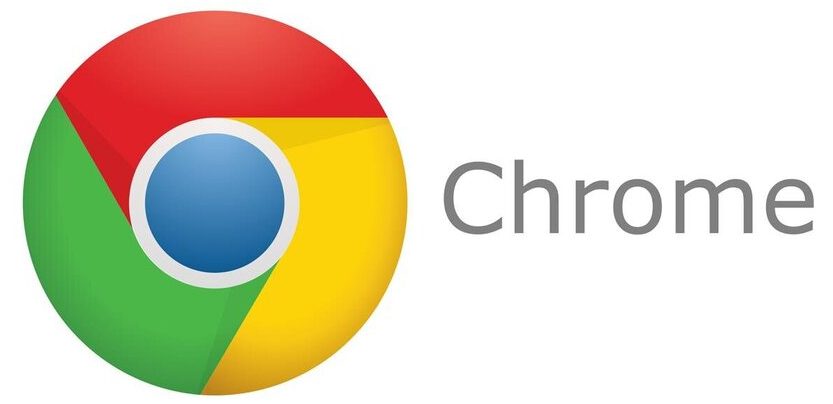
The following are steps to disable pop-up blockers in Google Chrome:
- Click the Chrome “Menu” button. (The button is located on the upper-right of the browser and indicated by three dots.)
- Select the “Settings” option.
- At the bottom of the webpage, click the Advanced option.
Note: If Advanced is already selected, no additional options will be available below it.
- Under the “Privacy and Security” option, click “Site Settings” settings.
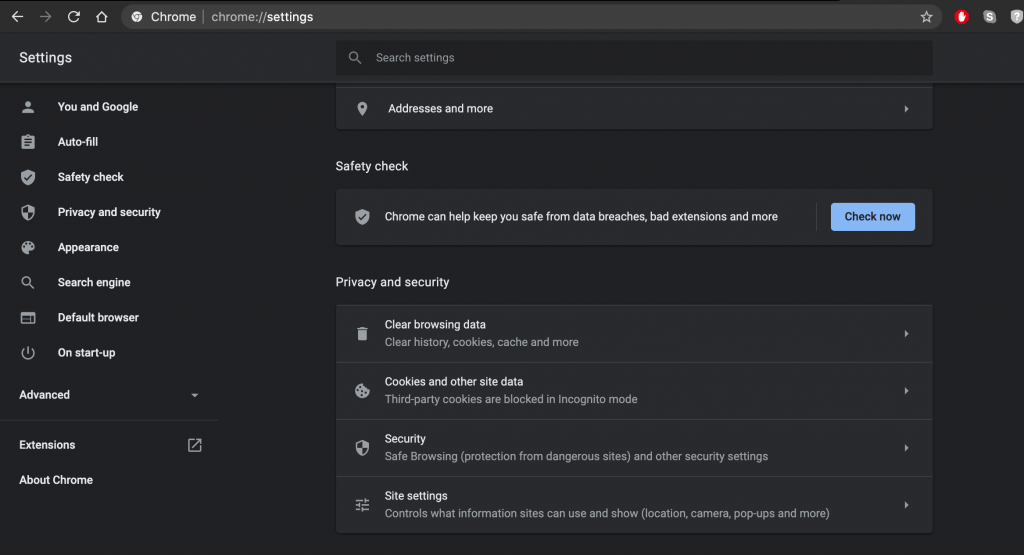
- Click Popups.
- Click Blocked option(recommended).
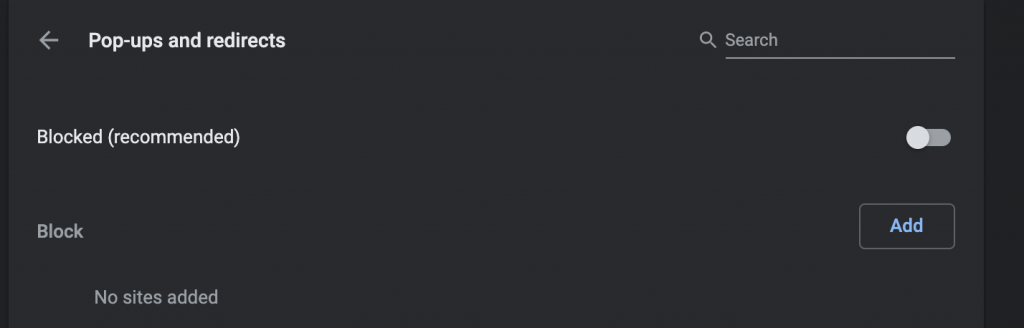
How Do You Disable Pop Up Blockers in Firefox:

Follow below steps to disable pop-up blockers:
- Click the “Open” menu button in the upper-right corner.
- Click “Options”.
- Select “Privacy & Security” on the left side.
- Now block pop-up windows to disable the pop-up blocker.
- Close firefox and relaunch browser now.
How Do You Disable Pop Up Blockers in Safari:
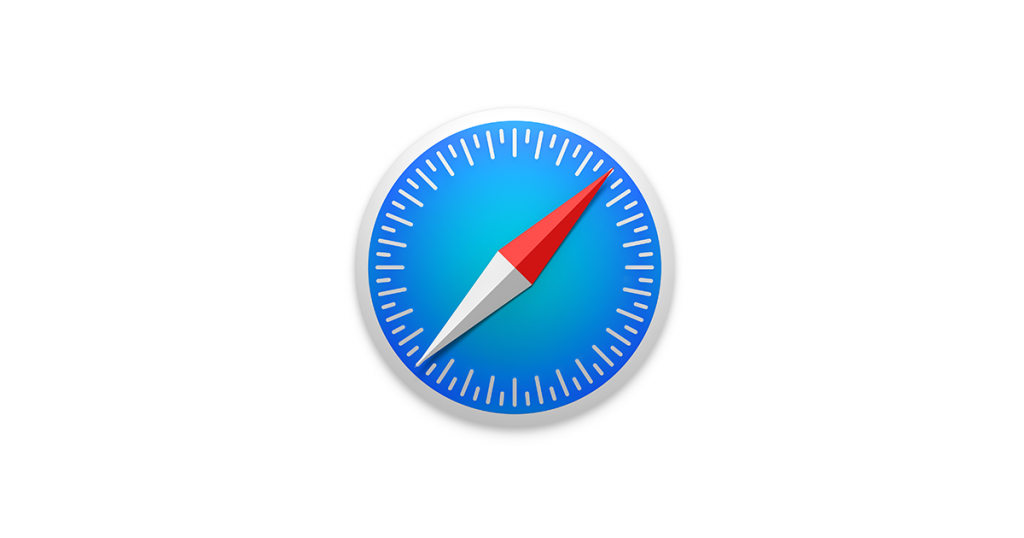
Follow the below steps to disable pop-up blockers in Safari Web Browser:
- Click the “Safari” menu.
- Select “Preferences” from the drop-down option.
- Click on “Security”.
- Uncheck Block pop-up windows option.
How Do You Disable Pop Up Blockers in Internet Explorer:

Follow the below steps to disable pop-up blockers in Internet Explorer web browser:
- Click “Tools” or the “Gear” icon.
- Click “Internet” options.
- Click on the “Privacy” tab.
- Uncheck Turn on Pop-up Blocker.
- Click OK.
So, in this article, we discussed how you can disable pop-up blockers in mainstream web browsers – Safari, Google Chrome, Firefox & Internet Explorer.
Other Related Articles:
-
Best VPN for Android Free Download – What is a VPN? Why you need VPN?
-
#1 Screen Recorder For Android APK Download – AZ Screen Recorder – No Root
-
4 Steps On How To Recover Deleted Files From Android Phone
-
5 Best WhatsApp New Features – 2020 WhatsApp Version
Do not forget to follow us on FB: Techysea
Thank you for reading!



