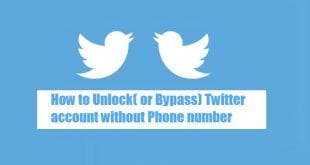What we covered?
How to delete twitter account on iPhone Mobile Permanently:
Many users have question-related to how to deactivate twitter account.The following steps will show you about how you can permanently delete your twitter account.Before you get started, know that if you want to make your username or email address available for re-use (each Twitter account must be associated with a unique email address), change them via Settings before your account is permanently deleted. Also, keep in mind that when you change your email, you will need to confirm via an email link that will be sent to your new address.
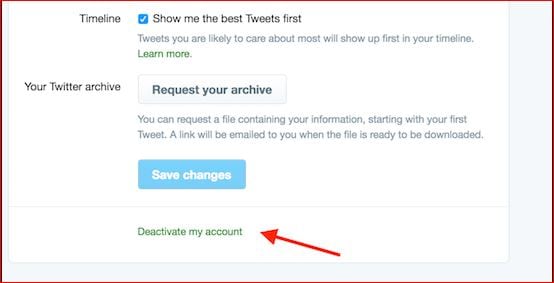
How to delete twitter account on iPhone Mobile:
To delete twitter account from the iPhone we have only one Method and it is Simple to Perform to get the job done in Few Seconds. The Whole Task is included in Settings app on iPhone so let’s Begin
- Open your iPhone and navigate to Settings App
- Tap on it to open up, Then Scroll down to Reach Twitter icon
- Click on ‘Twitter’ option to open all the Accounts logged in on your iPhone
- Select a Specific one you wanted to delete, and click on it to view menu options
- From the Account Menu options, Click on ‘Delete Account’ and Confirm the Task
- That’s it Done with Twitter Account deletion on iPhone Device online.
How to deactivate Twitter Account:
- Visit Twitter.com and log into your account (you can only delete accounts from the web, not from mobile devices).
- Go to your account settings by clicking on your profile pic in the top-right corner and selecting from the pull-down menu & click on Setting & Privacy.
- Click “Deactivate my account.” It’s written in tiny type the bottom of the page.
- After you Click on the Deactivate button. It will ask you to enter your password to verify that you truly want to commit Twitter-suicide.so simply click on Deactivate.
Reactivate the Twitter account:
If you have chosen Deactivate over Deletion, Then it shows that you wanted to use it again if needed. And even if you have intentionally deactivated the Twitter Account, you can activate it by following below steps:
- Open any Web Browser on your iPhone and logon to Twitter.com
- Login with your Previous Credentials ( Username and Password )
- Wait for Few seconds and Once you see the Dashboard , navigate to the account Settings
- Check the status of Account from the Deactivation section, That’s all you need to do , all the account data & details will be active in few minutes
It is True that deactivation is a temporary State of Hiding your Account available in the Search index of Twitter and therefore your account will be Re-activated in Few Seconds with Same username & Password Credentials.
In case you really wanted to delete the Twitter Account, do check the Below Section before you Proceed with delete Button
How to Delete the Twitter Data Permanently:
If you have thought to delete the Twitter account Permanently, You must check this Guide:
- Download iMyFone Umate Pro Tool for iPhone and Install it on your Device
- Launch the application on your Phone, With in Few Minutes, it loads the Data collected by Each and Every App
- Finally it shows the data created by Apps, Now you need to Select the Twitter app on your device
- Then Click on ‘Erase Now’ Button to Completely Delete the Application Data
- Hence, you have Done a ultimate Task to erase the Privacy related Data from the Mobile Phone
Killing your Twitter-self is actually a very easy process. And there’s even a 30-day grace period if you have second thoughts about your twittercidal tendencies (12 months if you are verified). You can just sign back into your account within 30 days to reinstate it and it will be like nothing happened.
Follow us on our Facebook Page: Techy Sea