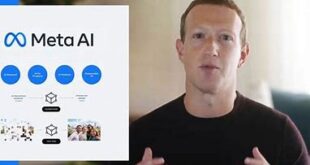How to delete Whatsapp Messages: Whatsapp being the Most Popular Messenger application has introduced several new features to stand against all the rival Apps. In its Latest Update, it has added ‘Delete WhatsApp Sent Messages’ Feature to resolve the issues like Unintentional texting; Message sent to the wrong Person, etc. It hides the content from the recipient, and mostly it allows to delete the text before the recipient has read it. Also, Whatsapp Team has set a Time Limit and you can unsend the text message in a maximum of 7 Minutes.
In ‘how to delete Whatsapp message’ Section below, we have mentioned in brief about erasing the text Messages on Whatsapp Group and One-on-One Chat. And a special technique to get back the sent Whatsapp Messages after Time limit.
Things to know before you Delete Message on Whatsapp:
Mostly we delete the Whatsapp Text Message sent to other person’s in only one case: Text Sent to the Wrong Person. So before you delete the text, you need to know that, Even though you delete a Text Message on Recipient after a long time, you leave a sign ” This Message was deleted, ” and this sign cannot be removed.
What we covered?
How to delete messages on Whatsapp:

Whatsapp allows to delete the sent text Messages within 7 Minutes, and after that, you get no option to delete the text. But from the Below Tweet, you could confirm that Whatsapp has extended the Time limit to more than One Hour. So you have a More time limit than it was before.
A new WhatsApp for iOS update (2.18.31) is available on AppStore.
It is a bug fixes update, but it has the new “Delete for everyone” limit, that’s 1 hour, 8 minutes and 16 seconds.— WABetaInfo (@WABetaInfo) March 8, 2018
So now let’s Check out the Procedure for deleting the Text Messages on WhatsApp:
Last Few updates have added excellent features like a reply to a Particular Message, Delete message, Add a star to a Message, Pin a text, etc. From all of them Deleting Text message is Special, and you can know about it brief from the below section.
Whatsapp allows to delete the text sent to the recipient using below Methods:
Delete Text Message Before 7 Minutes:
- Open WhatsApp and Navigate to that specific Person’s Chat.
- Scroll up till you reach the Text message (which you wanted to delete).
- Tap and Hold the text Message for a sec to view the Options.
- From the options, Click on ‘Delete,’ then a Pop-up will display with two options.
- Click on ‘Delete for Everyone’ option.
Done, you have deleted the Whatsapp Text Message in two seconds without any help, Now let’s move on to Special technique to delete already delivered text message on the Whatsapp application. It is bit Technical and follows the steps as it is.
Delete Whatsapp Text Message After 7 Minutes:
Here you will learn about deleting the WhatsApp text Message after the Time limit of 7 Minutes. It is tricky to take hold of the Sent text message using Network Tools. And you don’t need to worry about it, it is safe and does not affect your device or even app. Let’s begin.
- Go to Mobile settings and Head to Wifi Network.
- Disconnect the Wifi network, also turn it Off completely.
- Now reach Settings> Date & Time options, Set the timings to 5 Minutes before the Conversation.
- Open Whatsapp now and navigate to the Text Message you like to delete.
- Long Press on it for a second to get the delete options.
- Click on ‘Delete for everyone’ from the Displayed options.
- Now ‘Switch ON’ the Network settings and connect to the Internet access.
- Reset the Date and Time to Normal and Save it.
This way you could delete Whatsapp Message without any external software usage. You can implement this Trick on your Whatsapp Chat whenever you think you have sent a wrong text to other People.
Hope this article helps you to solve the Whatsapp text Message issue and Do Comment your views in the below section.
Follow us on our Facebook Page: http://smartworld.asia/support-us/.