How to turn off pop up blocker on safari: Most of the Web pages contains Advertisements and few of them irritate the visitor with several pop-up ads that might leave you in anonymous pages. So to avoid these kinds of issues, we must Turn-ON the Pop-up Blocker Feature. This Feature will mostly solve the Pop-up Ads Problem, and in rare cases, you have to enable Pop-ups on Safari to allow the Website to get your Location. Such Websites includes Cab Booking, Food Ordering Services Etc.
Best SIM-Free & Unlocked Mobile Phones
Maximum of the Web Browsers provides Ad-based settings to improve the user experience. But some Websites maintains irrelevant advertisements that might cause a distraction to the user. Few Web sites will intentionally save the Files on to pc that can inject Malware or Spyware programs. If the Pop-up Blocker is not Active on the Browser, then it is difficult to Browse the Internet, and in some cases it is risky. Even if you want to disable the Pop-up blocker on your Mobile or Computer, follow the complete guide explained below.
What we covered?
How to get rid of pop up ads on Mac:
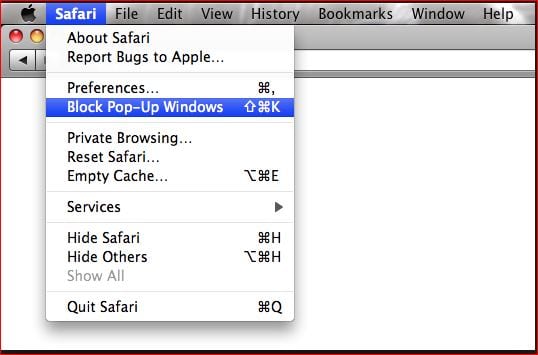
You can disable Pop-up Blocker on Safari Browser into two different Methods:
- Through the Terminal App.
- Using Preferences On Safari Browser.
Terminal App:
Terminal App is a Console Tool helps to run commands on IOS Platform. To stop the pop-up Blocker on Safari Browser, you need to Submit a few lines of code. So let’s Check the Code:
Enter the Below Code and Submit it on Terminal App to Disable Pop-up Blocker:
“defaults Write com.apple.safari.ContentPageGroupIdentifier. WebKit2JavaScriptCanOpenWindowsAutomatically-bool False.”
This code will take hold of settings and Switches the Pop-up Blocker. And in this Code, if you Change the Last Word “False” to ‘True’. Then it will enable the Pop-up Blocker.
Using Preferences on Safari Browser:
On Mac Computer:
On the Safari Browser, you can change the Settings to Enable or Disable the Pop-up Blocker with a single Click. To Disable the Pop-up Blocker on Mac PC, Follow the Below Steps:
- Launch the Safari Browser and Click on ‘Safari’ available on Top-left Corner.
- Then Tap on Preferences in the Drop-down Menu.
- In the new window, Navigate to ‘Security’ to view the options.
- Here it will display Web Content Option, uncheck the ‘Block Pop-up Windows.’
- Save the Changes to Apply on the browser.
On Mobile:
Safari Browser App on iPhone can also be altered for Blocking the Pop-ups. The Setup is mostly similar to the Web Browser on Computer. But you no need to open the Browser.
- Go to Settings App on your iPhone Device.
- Scroll Down till you reach ‘Safari Browser.’
- Click on ‘Safari’ to view its settings.
- In the settings, Find the Toggle Switch for ‘Block Pop-ups.’
- Turn it Off to Disable Pop-up Blocker on all the Activities.
How to Disable Pop-up Blocker in Safari Browser on Windows:
Previously, Apple has built Safari Web Browser for Windows and now it was discontinued the Updates & deleted the Download too. But you can find a few older versions of the Browser online. So if you want to make changes in Safari Browser on Windows PC. Check below Steps:
- Go to Windows Menu and search for Safari Browser.
- Launch the App by clicking on Safari from the list.
- Click on ‘Gear’ icon available on Top-Right Corner of the Browser.
- From the Drop-down Menu Select ‘Block Pop-up Windows.’
- Uncheck the Box to disable the Pop-up Blocker forever.
(or)
- Launch the Safari Browser on Windows PC, and From settings app chooses Preferences.
- Then go to Security and Scroll down to reach ‘Block Pop-up Windows.’
- Uncheck the ‘Block Pop-up Windows’ Option.
Follow us on our Facebook Page: http://smartworld.asia/support-us.


