How to set up iPhone:Every new device or Gadget has its setup is mandatory to kick-start the Complete Functionality. Only then, it gets ready to handle the tasks assigned by the users, and it never allows to start any mobile application without login process. You can set up a New iPhone from Older IOS device and even from an Android device with a few quick steps.
What we covered?
How to Setup and Activate new iPhone for the First time
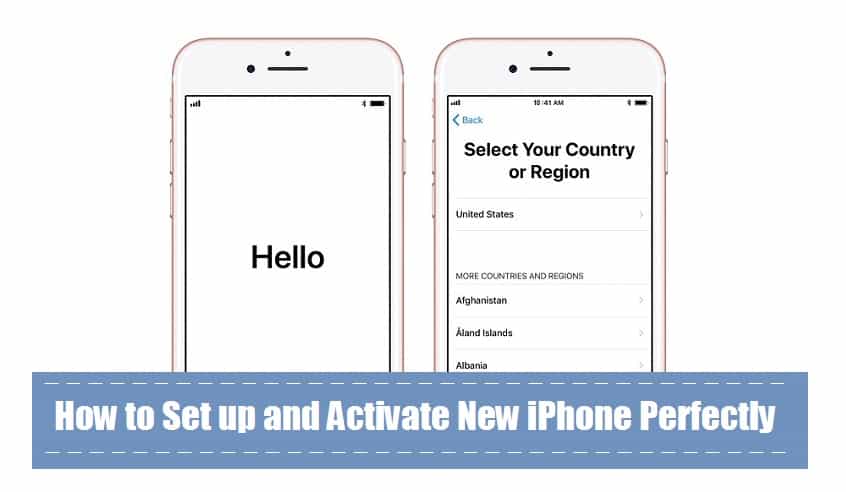 Setting up New iPhone as a Gadget requires few Quick Steps. And to Set-up the device in the right way, follow the below steps:
Setting up New iPhone as a Gadget requires few Quick Steps. And to Set-up the device in the right way, follow the below steps:
- Switch ON the device:
- You will see Hello! on Screen and Press Home Button to begin the Setup.
- In the Next Setup, select the Country or Region.
- Here you will be asked to Quick Start the Device using other IOS mobile by keeping it side by side, click on ‘Skip.’
- Now, Connect to the Wi-Fi Network to upload Apps and Create Apple ID.
- Place your Finger to create Touch ID to protect your purchases on Apple Store.
- A new Menu will open-up with four options, skip the options.
- Create Apple ID on this Window to install and manage all the iPhone Applications from Apple store.
- Enable Siri with a Click on ‘Continue.’
- If True Tone is available, Turn it ‘ON.’
How to Setup iPhone from on Older IOS device and Activate it:
You can Setup and Activate iPhone from an old iPhone using Three Different Ways:
A) Quick Start
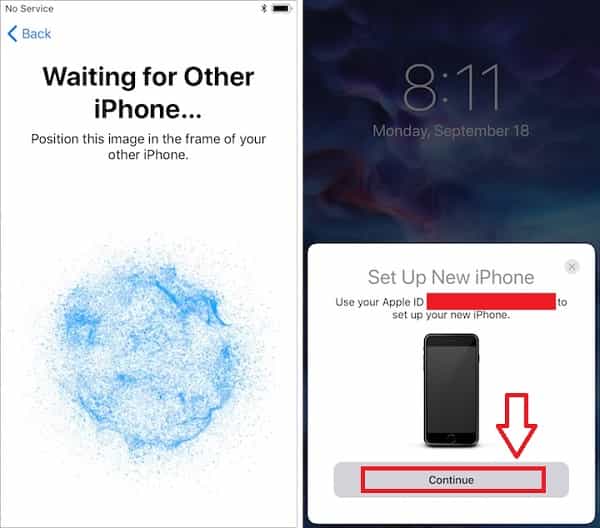
Using Apple ID on the iPhone, User can transfer data from one device to New iPhone with Quick Transfer. Check how to transfer Content from iPhone to iPhone using Quick Start below:
- Place the Two iPhone Device side by side.
- Launch ‘Quick Start’ and wait for the Pop-up.
- Then Click on ‘Continue’ to make use of current Apple ID to set up your New Device.
- In the New Menu, you need to select the Apps, Media, contacts, etc.
- And Finally, Click on ‘Transfer’ to get it done.
B) iCloud
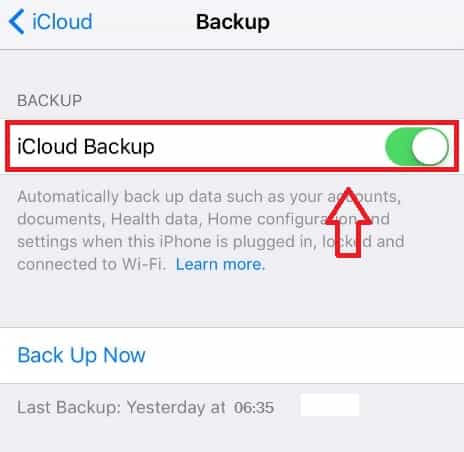
iCloud helps the IOS device to sync all the data over Internet Access. so through the automatic backup process, you can create as well as Download the backup files anytime.
- Go to Settings> iCloud> Turn ON iCloud Backup in the Old iPhone.
- Also Click on Backup now and wait till it is finished.
- And now, Switch on the New iPhone in the initial step itself you will get the Backup option.
- Enter the iCloud Details and Download all the Backup files.
C) iTunes

Other than just Downloading, Organizing and Access of Media files, iTunes is useful in Transfer of Media Files among the iPhone Devices. Let’s Check out the Data Transfer process.
- Connect your Mobile to Mac and load all the files.
- And Select files to create a backup of the computer.
- Click on ‘Backup’ to initiate the process.
- Now, disconnect your old iPhone and Connect your new iPhone.
- Select all the backup files, then copy those data to new mobile.
This way, you can set up new iPhone for the first time and also from old iPhone to new iPhone. The first-time usage of iPhone can be a bit difficult to handle, but slowly you could sort out the issues on your own. All the newly released iPhone Mobiles can have a little change in the setup, but most of the Setup is as explained here in this guide.
Hope you got to know about how to set up your iPhone, Do comment your Views in the below section.
Follow us on our Facebook Page: http://smartworld.asia/support-us/.



