Recover deleted Photos Android: Android is a Full of possibilities, and it gives us a lot of Features to make our work much easier. Android Device helps to capture Image, Videos, Media layer, and several other characteristics. Even if you lose any file from the mobile phone, it gets back the data without any hassle. And here in this article, we have mentioned few Effective Methods that can retrieve the Deleted Photos on Android
What we covered?
How to Retrieve deleted photos from Android Phone:
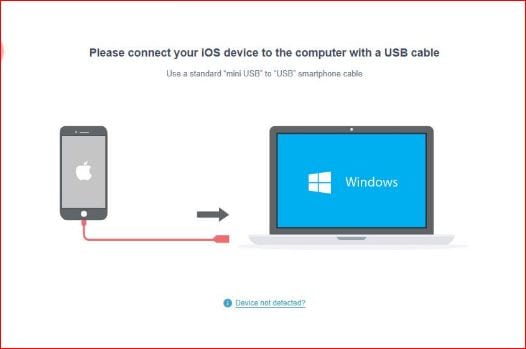
You can recover your Deleted Pictures in Android Phone using five Different Android Tools. Below you will get the Complete information in Brief. Do Check out.
1) Disk Digger:
DiskDigger is a Most recommended App to recover the Lost Pictures on the Android Device. It gives a Quick Tool to unveil the deleted Photos on the Mobile. To get back the deleted Pictures on Android, look into below steps:
- Download Diskdigger from the Google play store and Install the Application.
- Launch the Application to view the Dashboard.
- Click on Refresh to load the Internal and External SD Card.
- Firstly, Navigate to ‘System’ Folder, Then Click on ‘Scan the Device’ to initiate the recovery Process.
- Slowly it recovers the Photos on to Mobile, and you need to select all the important to save them to SD Card.
2) EaseUS MobiSaver for Android:
EaseUS MobiSaver for Android Devices is a Special software to get the Erased data back to Memory. Also, It is a One-click Software to recover the Android Photos.
- Download EaseUS MobiSaver on your Mobile and install the App.
- Launch the Application to get the Dashboard.
- On the dashboard, you get to see ‘Start Scan’ button, Click on it.
- Now to get see the Deleted Photos on the Screen.
- Select all the Important Pictures displayed on the Dashboard and Click on ‘Recover.’
This way you could save the recovered pictures on to SD Card.
3) Dr.fone – Backup & Restore:
Dr.fone for Backup and restore is a PC Based Software Application to get the deleted Android Data. Also, you could use it to create a backup File of your whole Android Data with a Single Click.
- Download the Dr.fone software on your Computer and Launch the application.
- Connect your Android device to the computer, Let the device name display on the App Dashboard.
- Select your device and Click on Start to begin the Restore Process.
- After a few minutes, you get to see the Files and when the Task Completes you get the Total list of files.
- When the Task is Finished, Select the Type of files ‘Photos.’
- Mark the Important files or Even the files and Click on recover.
4) Kvisoft – Data Recovery:
Kvisoft software is a Desktop Application to restore the erased Android Data, and you need to connect your android to PC to get it done. It is has a Premium version to get all the Features to its fullest.
- Download Kvisoft Software on PC and Connect Mobile to PC Via USB.
- And Enable USB debugging on your Android Device on Settings App.
- Once your device is identified on the PC, double-click on it to view the Storage Area.
- Now begin the Data Recovery Process by clicking on ‘Start’ Button.
- After all the Files have been restored, select all the Pictures and Click on ‘Recovery.’
5) FonePaw (Android Data Recovery):
FonePaw is also a Desktop Program available for Windows And Mac. It recovers the deleted pictures on the Android device. So Let’s check out the Process below:
- Download ‘FonePaw on the PC’ and Launch the software to view the Dashboard.
- Connect Your Mobile to PC via USB, Then select your device on FonePaw Dashboard.
- Then open the device, and Click on ‘Scan the device’ to trace the deleted photos.
- Select all the Photos you feel like important and save them to your Android device.
Follow us on our Facebook Page: http://smartworld.asia/support-us/.
