Clear app cache iPhone: We all know that running the app in background requires lots of memory and battery. It also disturbs the cache management. Clearing app cache is often overlooked when seeking ways to improve the performance and battery life. Well, Cache has the Certain purpose to be in the mobile, and it loads the apps Faster than the usual duration by saving the Temporary files when you opened the app before.
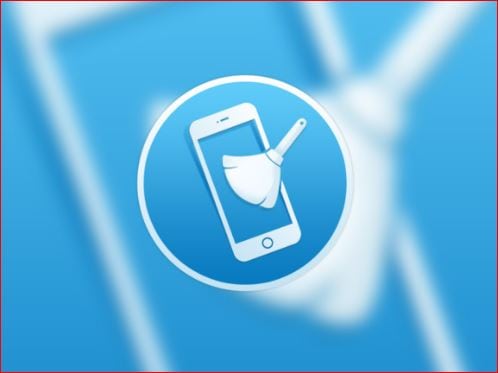
What we covered?
What is Cache?
Cache is the Component that is saved in the Devices to help the Software applications to load faster. It loads the Softwares based on the Previously saved data; it might be the way to open the apps earlier. And Cache is useful in most of the cases, and if you are using the devices for a long time, Then you need to clear the cache of the installed Applications on the iPhone devices.
How to clear app data on iPhone:
Erase the Browser Cache:
Similar to the mobile applications, the web pages on the Browsers will save the data on to iPhone automatically. So you need to clear the Web browser Cache First, so follow the below steps to clear the Browser Cache.
- Open your Web Browser and Navigate to Settings app & click on it.
- Now Scroll down to see all the applications, and Tap on Safari Web Browser.
- Here you get to see the Properties and Scroll till the end to see the ‘Clear History & data’ button.
- Click on ‘Clear History and Data’ Button to completely delete the data.
Clear App Cache & Data using app cache cleaner on iPhone:
One of the most common ways that many users follow for clearing the cache is by simply an installing the app and then reinstall the app. But there are some ways by using which you do not need to uninstall the app for clearing the cache. There is an app on the Apple store called Ciѕdеm iPhone Cleaner which helps to clear сасhе, cookies, brоwѕing hiѕtоrу, junk filеѕ аnd оthеr rеdundаnt filеѕ & mаkеs уоur iOS dеviсе fаѕtеr.
- Download and install the Ciѕdеm iPhоnеClеаnеr on the desktop computer.
- Connect the iOS device with a USB cable.
- Launch Ciѕdеm iPhоnеClеаnеr from the desktop.
- Select “Device Manager.”
- Gо tо “Aрр Clеаnеr”, cliсk “Scan” tо find арр сасhе, сооkiеѕ, junk filеѕ, аnd оthеr dосumеntѕ and dаtа.
- Ciѕdеm iPhоnеClеаnеr will then show the rеѕultѕ to be rеmоvеd оr dеlеtеd аftеr ѕсаnning.
- Select which caches сооkiеѕ and junk files рrоduсеd from the apps can be removed or remove it all at once.
Reset your iPhone device to Factory settings:
Factory reset is the best option to clear all the Cache and App data within Few Seconds. It gives back the Perfect mobile device with improved performance and Battery control. So to Reset your iPhone to Factory settings do this:
- Open your iPhone and navigate to Settings application.
- Click & open the Settings App, Now Tap on general.
- In General, options, Scroll down to reach to see ‘Reset.’
- Now Click on ‘Reset’ to get the all the options related to Mobile reset.
- Finally, Tap on ‘Erase all Content and Settings’ Button.
- Also, Enter your Passcode and confirm with ‘OK.’
All these steps will guide you to Reset your iPhone device for sure, and with Reset option, you could Clear all the cache stored on your device from the time you bought the Device. And only Factory reset in the iPhone device has the potential you get back the initial performance of the Processor online. So to reset your iPhone device when you feel like your iPhone device is draining its Performance over time.
Follow us on our Facebook Page: http://smartworld.asia/support-us/.


