How to use a Snapchat Filter: Snapchat is most popular for its filters & lenses over the other services like Instagram &WhatsApp. The filter & lenses allow you to distort your face, look stupid in front of friends, show off your location and even transform your face for all of your followers. Not Just Create daily updates and let all of them display to Followers as Status Update & Stories too. It allows to save the Snapchat Filters, and Stories on their Mobile with a Click and even hide a Snapchat from Selected people too.
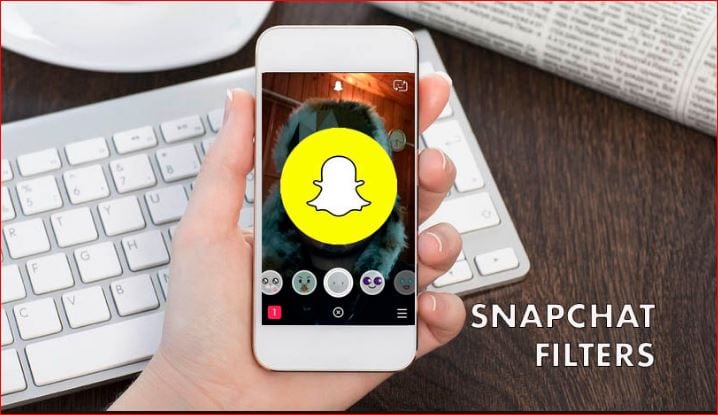
What we covered?
How To Use Snapchat Filters & Lenses:
What is Snapchat Filters & Lenses
Snapchat lenses are augmented reality filters – you’ll typically find these on the selfie camera, but some are available on the rear – within the Snapchat app. You’ll want to use these to make your face look like a dog or give yourself a strange hairstyle.
This Feature instantly tracks the face and shows up related Filters to choose from, after that you can capture the Snap in a Strange Look. It helps to tickle Children with Funny Snapchat Filters.
How to use Snapchat Filters:
Step-1: Enable the Snapchat Filters to show up on when the user Switch ON the Camera for a Snap. So to do this follow the below Steps:
- Launch the Snapchat Application, On the main Screen, Swipe it to Down to get the Profile Page.
- On the Profile Page, Scroll down to reach Additional Services -> Manage -> Filters.
- ‘Turn On’ the ‘Filters’ Toggle Switch to enable the Snapchat Filters.
Step-2: Snapchat Filters are mostly used while Capturing the Snaps, let’s check the Process now.
- Go to Camera option from the Main Screen on Snapchat.
- Once you turn ON the Camera, a row of icons will be listed in the Horizontal position.
- Now adjust the Camera to fit Face inside the Screen, then you get to see the Filters showing up on your Face.
- Click on each icon visible in the Bottom of Snapchat to make use of each Snapchat filter.
When you want to take a snap with a Filter ON, Tap on ‘Circle’ Button, also, check on Share icons to post it as an update to let all the Followers check them.
How to use Snapchat Lenses:
Snapchat has for some reason hidden the lenses section within its app, and if you don’t know it’s there, it can be hard to find. The trick on both iOS and Android apps is to hold down on your face when in selfie mode. Press down on the screen for 1-2 seconds, and you’ll see a 3D map of your face appear in white.
- And to check the Snapchat lenses on your Mobile do check this:
- Launch the Snapchat application, Switch On the Camera on the app.
- Now Let your Complete Face fits in inside the Camera.
- When its done, Tap & Hold the Screen where your face is Displaying.
- In a few Seconds, it displays the Lenses options, to choose from.
- Here you need to Click on each Lense to apply it and Capture it.
This way you can capture the Picture with the Lense ON. And with every new gesture, you make it displays a new Lense that fits the Face Perfectly. And the specialty of this Lenses is that you get new & Crazy lenses with every new update of the Application. Therefore it is very exciting to use the Snapchat app for Fun.
Now, you got to know about the Snapchat Filters & lenses usage along with the special features of the Snapchat. Therefore these reasons make the Snapchat more exciting to use. And I hope you got the snapchat features specifically the Filters & lenses. Do comment your Views from the below section.
Follow us on our Facebook Page: http://smartworld.asia/support-us/.



