How to hide friends list on Facebook: Do you want to hide your Complete Friends list on your Facebook Profile, then you can do so by turning off the Privacy Switch of Facebook. Earlier, there is no perfect way to figure out the Privacy on Facebook, but with every new update, Facebook has added several features that could benefit the Users. Maybe they have sorted the Queries and Worked on it to solve the Common issues which make the user experience better.They have improved security over the Profiles and the data uploaded by the User. In all the added features, Facebook Team has added a new Option to hide the Friends list on your profile. This way any Facebook user can hide his/her complete Friends list. So to know how to make of that feature, Read on.
What we covered?
How to hide your Friends list on Facebook:
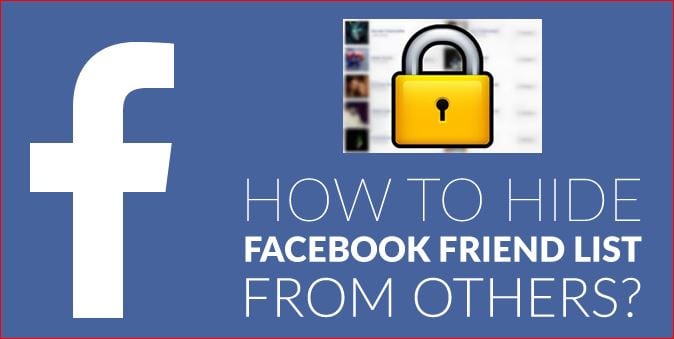
Any Facebook user can hide Friends List on the Profile by switching the Privacy to ‘Hidden Mode.’ You can Turn it off using Mobile and also from the Website. You need to set up the Privacy on Friends List Menu. This Setup requires no knowledge; you need to follow the below tutorials:
Hide Friends List on Facebook Mobile App:
Facebook Mobile is perfect to use than from the website; it gives you alerts of messages, Tags, and notification along with Access to most of the Account settings. So let’s begin the Friends List Setup Process:
- Go to the Facebook Mobile App and Login with your Credentials.
- Click on Menu( with three Lines Symbol) available on Top-Right Corner on the Dashboard.
- It opens Facebook Account Menu, here click on ‘Settings’ Option.
- Then select ‘Account settings’ on Pop-up menu, Then you need Tap on ‘Privacy’ on Next Screen.
- Scroll down to reach Who can see your Friends List? Click on it.
- By default, it is set to ‘Public’ you just select ‘Only Me’ from the Options.
- And save the Changes to Apply for Settings to your Profile.
Done, This way you could hide your Friends List from all the Facebook Users. And only you can see the Number of Friends you have connected with.
Above Process will Work for both iPhone and Android with a bit change in the tutorial. In Android, you get direct access to the account settings from the facebook profile.
Hide Friends List on Facebook Website:
For Complete Access to all the Facebook Settings, you must visit the official website, and you have no other option. So to hide the Facebook Friends list on your Profile, Switch the Privacy Mode on Friends List to ‘Hidden Mode’ by following this below steps:
- Visit the Official Website ( facebook.com) and Login with username Credentials.
- On your dashboard, Click on ‘Drop-down’ Symbol visible on Top-Right Corner.
- From the Menu, Click on ‘Settings’ options to open the Facebook Account Settings Page.
- Here Select ‘Privacy’ Settings from the Left-side menu options.
- Now you will get all the Privacy based options, find ‘Who can see your Friends List.’
- Select it, and this will open a Button, where you have to Change the ‘Public’ to ‘Only me.’
- And Finally, Save the Changes on the Computer.
Hence, this Process will restrict the Other Facebook users from viewing the Friends List on your Profile without any hassle.
Things to Remember if you are made changes:
- After Changing the Privacy settings to hide your Friends list on facebook, you need to know that:
- Even if you hide your Friends List and the other users can see the Mutuals Friends from his/her account.
- If you made changes through Facebook Mobile app, you must make sure that the settings are also saved on official website Too. Otherwise, you might get the same issue.


