Facebook Basic version for Android: Facebook is one of the most popular social networking websites out there. Millions of people are using Facebook for a long time now. Every kind of people can be online on Facebook to do different things. People are utilizing Facebook differently. Professionals use Facebook to showcase their work; Companies use it for Promotions, individual use FB to stay connected with Friends and Colleagues, etc. It’s been a Great Application to interact and stay up to date with the latest trends going in this information era.
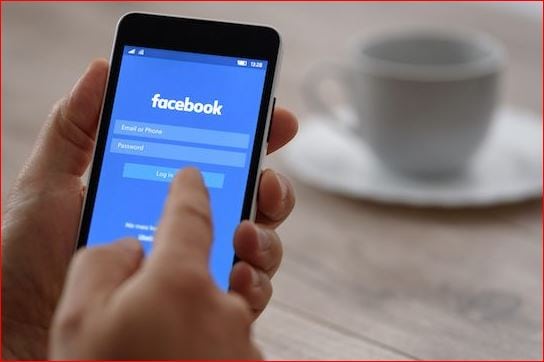
What we covered?
Facebook Basic Mode
Facebook has two different versions for mobile users. First edition will show more images, and it looks like the official Facebook app. Hence, more bandwidth will be consumed. The second edition is called Basic Mode, which displays less image and thus, it will consume less bandwidth. However, most of the people use the Regular Mode, which is the default mode. However, if you think you should not consume a lot of memory on Facebook by opening the regular mode, you can simply try out the basic mode.
However, this switch is available only for iOS. You can get these two different modes of Opera Mini and Safari for iOS. Therefore, if you are using any of the two web browsers, you can easily get the basic mode of Facebook without using any third party app.
Here we will know about the Shifting Facebook to the Basic Mode in Android and iPhone devices:
Switch Basic Mode on Android:
On your Android device, you need to enable the Basic Mode on Facebook from the Profile settings. And requires no knowledge of the internet to fix this issue. Just follow the below steps:
- Open any web browser on your Android device.
- Visit Facebook Official Website and log in to your FB account using Username credentials.
- On your Dashboard, Click on Menu option on Top-right Corner.
- Now scroll down to reach ‘Account settings’ and click on it.
- On the Next Menu, Click on ‘General’ to view the Account details.
- At the end of the Profiler details, Click on ‘Default Mobile site.’
- Then Check the ‘Basic’ box and save the changes.
From now on, the Facebook site will load in Basic mode, and you get faster access to the timeline or other Facebook features.
Switch Basic Mode on Safari (iPhone):
Switching Facebook website from Regular Mode to the Basic mode is simple and quick. You need to make a few changes in settings to get the job done in a few clicks. So let’s check out the basic Mode set-up process below.
- Launch the Web Browser on your mobile.
- Log on to facebook.com Official website.
- Login to your FB account with Username and Password.
- On your dashboard, Click on ‘Three Dots’ visible on Top-right Corner.
- Now the menu will be displayed on your screen, Scroll down to reach Account Settings.
- Then on your account Settings, Click on General to view personal details.
- Scroll down to see Default Mobile site, and you need to click on it.
- Here uncheck the Regular Mode and Check the ‘Basic Mode.’
Benefits of using Facebook Basic Mode:
- Light-weight and consumes Less RAM & Hard Disk Space too.
- Fast Processing of Tasks and Applications.
- Attractive and Simple Interface.
- Works with even in Low connectivity.
Disadvantages of using Facebook Basic Mode:
- Can not access the High-quality Videos and Photos.
- NO Auto-play for Videos.
- Can’t Send Messages and need to install Messenger Lite to use the Chat.
Even if the above method doesn’t work, you can download the Facebook Lite and Messenger lite Mobile Applications directly on your Mobile Phone.


